Add a Location
To add a location, follow these steps:
- Click Users and Locations in the left menu.
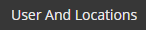
- Select Add Location from the Add list.
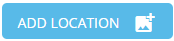
- In the Location Information section, enter information in the following field (mandatory):
- Name: The location name, which is displayed in the Internal Directory on the web and on the phones. E.g. Lobby phone, Break-room phone
4. In the Phone Information section, enter information in the following fields:
- Extension: Select an Extension for the location from the Extension list. The Extension list displays the next five available extensions for users and locations. You can enter a different valid extension by selecting Other from the Extension list and typing the extension of your choice in the text field.
Please note: You cannot modify the extension once the location has been added.
- Language for Phone: The language you select is used for the location's phone display and any announcements or prompts generated by the system. The languages listed are the languages supported by UniVoIP.
- Outgoing Caller ID: (optional) This field defines what external parties will see on their displays for a call from this location. Select Use Site Number to use the default number defined by UniVoIP (shown at the bottom of your Business Details page). Select Private to restrict the presentation of the number to the external party. Select any number from your list of company phone numbers to use that number for the outgoing caller ID. You can also type and filter the list.
- Allow Outgoing Call Privacy: Checking this box enables "Outgoing Call Privacy" .
- Location Locked to Phone(s): Checking this box prevents users from logging in and out of the location phone. See Login/Logout.
- Handsfree Answerback: (optional) Check this box to turn on the Handsfree Answerback feature for the user (without using one of their programmable memory keys). See Phone Key Configuration Options for Profiles.
- Announcement: (optional) Select an announcement from the pull-down list to be played to callers when the location puts a call on hold.
5. In the Services section, enter information in the following fields:
- Access from Auto Attendant: Select an option from the drop-down list to determine whether calls can be transferred to this extension through the Auto Attendant.
- Enable Selective Call Routing: Check this box to give the new location the Selective Call Routing feature.
- Enable Voice Mail: Check this box to give the new location voicemail. See Enable and Disable Voicemail. This will also set the location's call coverage to redirect unanswered calls to voicemail after four rings.
- Agent: check this box to mark the new location as an agent. Only Agents can be members of queue groups.
6. In the Permissions section, select a permission profile from the Profile Name list. The "Unassigned" profile is assigned by default.
7. In the Phones Keys section, select a phone key profile from the Profile Name list. The "System Settings default" profile is assigned by default.
8. Do one of the following:
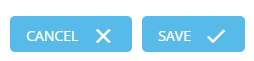
Please note: A location phone is NOT a Multi-Desking phone. It doesn't have a Phone PIN of its own, and "Users" on the system will not be able to log into it. In other words, it's always itself.