About Your 5360
The 5360 IP Phone is a high-end color phone with a touch display that delivers graphically rich applications. It is a full-feature enterprise-class phone that provides a large color backlit graphics display with 48 programmable self-labeling keys, six intuitive call state sensitive softkeys, superior sound quality, and a built-in HTML toolkit for desktop applications development.
Equipped with a Gadget Sidebar, the seven-inch display enables one-touch access to embedded or internet-based content and applications. The Gadget Sidebar provides you with a quick launch tool for embedded applications as well as HTML applications.
The 5360 IP Phone is ideal for any enterprise executive or manager, Teleworker, and Contact Center supervisor.
The 5360 IP Phone supports Mitel Call Control (MiNet) protocol only.

The 5360 IP Phone
Elements of Your Phone
Feature | Function |
1) Display | Provides a large, high-resolution touch screen that assists you in selecting and using phone features and applications. |
2) Ring/Message Indicator | Flashes to signal an incoming call and to indicate a message waiting in your voice mailbox. |
3) Volume, Speaker and Mute Controls | Provide the following audio control capability:
|
4) Fixed Function Keys | Give you access to the following phone functions:
|
5) Keypad | Use to dial. |
6) Gadget Sidebar | Provides up to nine quick launch icons that allow you to quickly navigate to any application (including the Phone/Home icon). |
7) Navigation Page Keys and Context Icon | Use navigation keys to display additional pages of information. There are two page navigation keys: Back and Next. Additionally, a context icon shows the application in use. |
8) Handsfree Speaker | Provides sound for Handsfree calls and background music. |
9) Handset | Use for handset calls. If you are in headset or handsfree mode, you do not need to use the handset. |
Ring/Message Indicators
When indicator is | it means that |
Flashing rapidly | Your phone is ringing |
Flashing slowly | A message or callback message is waiting at your phone |
On | Your phone is ringing another phone |
Off | Your phone is idle, or you are on a call |
For Users on Resilient Mitel Communications Director (MCD) Systems
If during a call, you hear a beep repeated every 20 seconds it means that your phone is switching to a secondary MCD system. The call continues and there is a change in the operation of some keys and features on your phone. Normal operation resumes when your phone switches back to the primary system. If your phone is idle and switched to the secondary system, you'll see a flashing rectangle on the display. The rectangle remains until the switch to the primary system is complete.
If the phone fails over to the secondary ICP, you have access to your mailbox on the secondary ICP only if your Administrator has programmed a mailbox for you.
Mitel Line Interface Module
The Line Interface module is an optional device that adds an analog phone line (POTS) capability to your phone. If Emergency Call Routing is not programmed on your MCD, you must use the Line Interface Module to dial emergency calls. For more information on emergency number dialing, see Emergency Calls. If you have a Line Interface Module connected to your phone, all programming of the Line Interface Module, except the Analog Key, is done by the Installer when your phone is installed. For more information, refer to Programming Features on Your Keys and Using the Line Interface Module.
Using Your IP Phone with Mitel Unified Communicator Express
When used with Unified Communicator® Express or Unified Communicator Advanced applications, the 5360 IP Phone becomes a powerful communications tool that helps customers streamline communications between people and organizations. This leads to improved productivity, enhanced customer service, reduced costs, and ultimately improved business process integration. See the appropriate user guide at http://edocs.mitel.com for details.
HTML Applications
Your 5360 IP Phone may have HTML Applications available for your customized use. The HTML Desktop Toolkit enables simple, intuitive development of customized applications that are easily integrated with telephony functions of your 5360 IP Phone.
Tips For Your Comfort And Safety
Don't Cradle the Handset!
Prolonged use of the handset can lead to neck, shoulder, or back discomfort, especially if you cradle the handset between your ear and shoulder. If you use your phone a lot, you may find it more comfortable to use a headset. See the section on headset usage elsewhere in this guide for more information.
Protect your Hearing
Your phone has a control for adjusting the volume of the handset receiver or headset. Because continuous exposure to loud sounds can contribute to hearing loss, keep the volume at a moderate level.
Adjust the Viewing Angle
The stand built into your phone tilts to give you a better view of the keys.
To tilt your phone for better viewing:
- Turn the phone so that the front faces away from you.
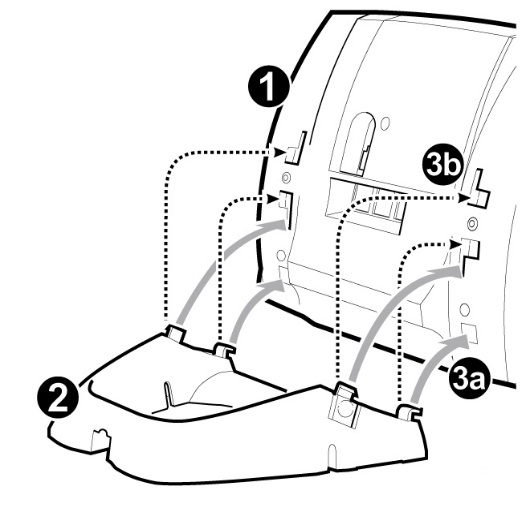
- Hold the base unit firmly and press the release tabs on the sides of the stand to detach the base unit.
- Hinge the hooks of the base unit into the notches on the back of the phone and snap into place as follows:
- For a high-angle mount, hinge the two lower hooks into the bottom set of notches and snap the two upper hooks into the middle set of notches.
- For a low-angle mount, hinge the two lower hooks into the middle set of notches and snap the two upper hooks into the top set of notches.