About Your 5330e and 5340e IP Phones
The Mitel® 5330e and 5340e IP Phones are full-feature, dual port, dual mode enterprise-class applications phones that provide voice communication over an IP network. They both feature a large graphics display (160 x 320), self-labeling keys and embedded Gigabit support. The 5330e IP Phone offers 24 programmable multi-function keys and the 5340e IP Phone offers 48 programmable multi-function keys for one-touch feature access. Both phones provide ten fixed feature keys for convenient access to features such as Conferencing, Redial, and many customizable user settings as well as navigational keys to access various screens and application layers.
The 5330e and 5340e IP Phones support Mitel Call Control (MiNet) protocol and session initiated protocols (SIP). Both phones support module such as the Line Interface Module, 5310 IP Conference, PKM Module, and Cordless (DECT) and Bluetooth Modules. Additionally, they support Hot Desking and Clustered Hot Desking as well as Resiliency. The 5330e/5340e phones are ideal for executives and managers, and can be used as an ACD Agent or Supervisor Phone, as well as a Teleworker Phone.

The 5330e IP Phone
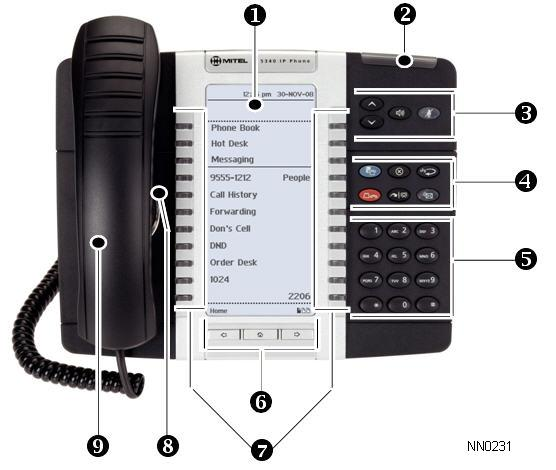
The 5340e IP Phone
Elements of Your Phone
Feature | Function |
1) Display | Provides a large, high-resolution viewing area that assists you in selecting and using phone features. |
2) Ring/Message Indicator | Flashes to signal an incoming call and to indicate a message waiting in your voice mailbox. |
3) Volume, Speaker and Mute Controls | Provide the following audio control capability:
|
4) Fixed Function Keys | Give you access to the following phone functions:
|
5) Keypad | Use to dial. |
6) Navigation Page Keys | Use to display additional pages of information. The 5330e has two page navigation keys: Back and Next. The 5340e has three page navigation keys: Back, Next, and Home. |
7) Programmable Feature Keys and Softkeys. | Provides 24 (on the 5330e) and 48 (on the 5340e) self-labeling keys that can be programmed as speed call keys, fixed function keys, hard keys, applications, or line appearance keys, according to your communication needs. On your home page, the bottom right feature key is always your Prime Line key on a 5340e IP Phone; and the bottom left feature key is always your Prime Line key on the 5330e IP Phone. The top three keys are softkeys. |
8) Handsfree Speaker | Provides sound for Handsfree calls and background music. |
9) Handset | Use for handset calls. If you are in headset or handsfree mode, you do not need to use the handset. |
Ring/Message Indicators
When indicator is | it means that |
Flashing rapidly | Your phone is ringing |
Flashing slowly | A message or callback message is waiting at your phone |
On | Your phone is ringing another phone |
Off | Your phone is idle, or you are on a call |
Mitel Line Interface Module
The Line Interface module is an optional device that adds an analog phone line (POTS) capability to your phone. If Emergency Call Routing is not programmed on your MCD, you must use the Line Interface Module to dial emergency calls. For more information on emergency number dialing, refer to Emergency Calls. If you have a Line Interface Module connected to your phone, all programming of the Line Interface Module, except the Analog Key, is done by the Installer when your phone is installed. For more information, refer to Programming Features on Your Keys and Using the Line Interface Module.
Using Your IP Phone with Mitel Unified Communicator Express
When used with Unified Communicator® Express or Unified Communicator Advanced applications, the 5330e/40 IP Phone becomes a powerful communications tool that helps customers streamline communications between people and organizations. This leads to improved productivity, enhanced customer service, reduced costs, and ultimately improved business process integration. See the appropriate user guide at http://edocs.mitel.com for details.
Tips For Your Comfort And Safety
Don't Cradle the Handset!
Prolonged use of the handset can lead to neck, shoulder, or back discomfort, especially if you cradle the handset between your ear and shoulder. If you use your phone a lot, you may find it more comfortable to use a headset. See the section on headset usage elsewhere in this guide for more information.
Protect your Hearing
Your phone has a control for adjusting the volume of the handset receiver or headset. Because continuous exposure to loud sounds can contribute to hearing loss, keep the volume at a moderate level.
Adjust the Viewing Angle
The stand built into your phone tilts to give you a better view of the keys.
To tilt your phone for better viewing:
- Turn the phone so that the front faces away from you.
- Hold the base unit firmly and press the release tabs on the sides of the stand to detach the base unit.
- Hinge the hooks of the base unit into the notches on the back of the phone and snap into place as follows:
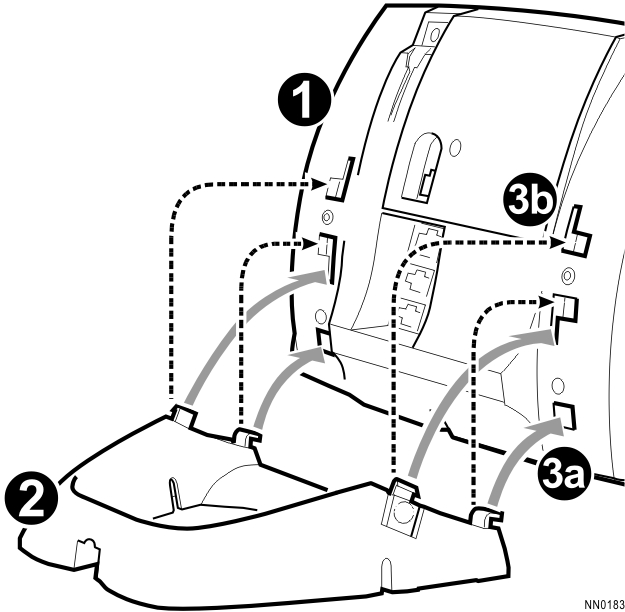
- For a high-angle mount, hinge the two lower hooks into the bottom set of notches and snap the two upper hooks into the middle set of notches.
- For a low-angle mount, hinge the two lower hooks into the middle set of notches and snap the two upper hooks into the top set of notches.