Using Voicemail
Accessing Voicemail
You can access your voice mailbox by pressing the Message key (on the Mitel 5212, 5224, 5312, 5324, 5330, or 5340 IP phone) or a programmed voicemail memory key (on the Mitel 5304 IP phone) and then entering your passcode.
You can also access your voicemail by phoning your extension (provided it is forwarded to your voicemail). When the voicemail greeting starts to play, press the *** key, then enter your passcode.
An auto attendant can also be configured to allow both deposit and retrieval of your voice messages. If this is configured, call the auto attendant, then press the key corresponding to voicemail access. You are prompted to enter your extension and then your passcode.
Main Menu
When you first log into your mailbox, OfficeConnect Business Edition Voicemail tells you the number of new and saved messages in your mailbox and then presents the Main menu.
From this menu, you can choose to listen to messages or change your User Options. At any time you may activate a command by pressing the appropriate key on your phone.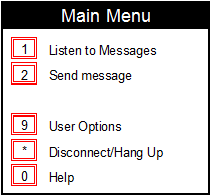
If new messages arrive while you are logged into your mailbox, pressing *** does not disconnect the call; however, OfficeConnect Business Edition Voicemail informs you of the new message arrival and plays the message inventory.
Listening to Messages
If there are messages in your mailbox press 1 from the Main menu to listen to these messages. Your urgent and new messages are played before any saved messages.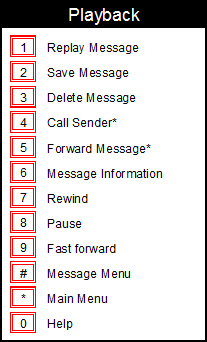
You can interrupt the message at any time by pressing any of the menu keys to activate a command. Remember that you may press *** at any time to return to the previous menu or 0 for help. If you press # while the message is playing, it skips to the end of the message.
While the message is playing you can save 2 it, delete 3 it, reply 4 to the sender, if known, and forward 5 the message to another subscriber if it is not marked private. You can go back in the message 7, pause the message playback 8, and skip forward 9. You can also press 6 to hear the date and time the message was sent and, if known, the name of the sender. Pressing the 8 again after pausing restarts playing of the message.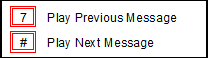
When the message has finished playing, the 8 and 9 keys no longer take effect, the 7 key plays the previous message, and # plays the next message.
When you save or delete a message, you start to hear the next message in your mailbox unless you press *** to return to the Main menu.
If you press # to skip a new or urgent message, it will remain "new" in your mailbox until you save or delete it.
Call Sender
You can call message senders regardless of whether they have an internal extension or external number. The system tells you the number of the person who left the message and makes a call to that number. If you press *, the call is canceled.
Internal Extensions
If you press 4 when listening to a message that came from an extension within your company, you will have the following options:
- To reply with a message, press 1
- To return the call, press 2
When you press 1, the system tells you the name of the user who you will send the message to and then takes you to the [ menu|Using Voicemail0#d2e373].
When you press 2, the system tells you the number of the person who left the message and make a call to that number. If you press *{}, then the call will be canceled. At any time after connecting to the other person, you can press *** to hang up the call and return to the main menu.
External Numbers
If you press 4 when listening to a message that came from an external number, the system will tell you the number of the person who left the message and make a call to that number. If you press *{}, then the call will be canceled. At any time after connecting to the other person, you can press *** to hang up the call and return to the main menu.
Depositing Messages
When a caller calls a user with voicemail configured, the caller hears the user's greeting and can then deposit a voice message. After depositing the voice message, the caller can hang up to send the message or press # to access the deposit options. The options available are as follows:
- To send, press 1
- To erase and re-record, press 2
- To listen to the recording, press 3
- To mark the message as urgent, press 4
Sending Messages
From the main menu, you can press 2 to send a message. You will be prompted to enter the telephone number of the person to whom you wish to send. You can enter a list of telephone numbers and end the list by pressing #.
Next, record the message and end by pressing #. You will then hear the available options:
- To send, press 1
- To erase and re-record, press 2
- To listen to the recording, press 3
- To mark the message urgent, press 4
- To add more recipients, press 5
- To mark the message private, press 6
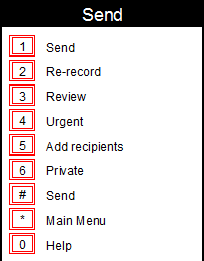
User Options
Press 9 from the Main menu for User Options, which allows you to manage your greetings and account options at any time from any phone.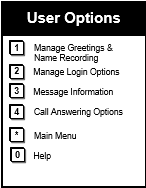
Manage Greetings and Name Recording
From the User Options menu, press 1 to manage your greetings and name recording.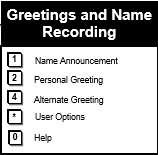
Name Recording
If you want to change your name recording, press 1 from the Manage Greetings menu. OfficeConnect Business Edition Voicemail plays your current recording and then provides the following options:
- Press 1 to Keep your Name Recording
- Press 2 to Change your Name Recording
Personal Greeting
You have the option of recording your own greeting for callers or using a generic system greeting. If you want to change your greeting, press 2 from the Manage Greetings menu. OfficeConnect Business Edition Voicemail plays your current greeting and then provides the following options:
- Press 1 to Keep the Greeting
- Press 2 to Change the Greeting
- Press 3 to use the System Greeting
Alternate Greeting
You have the option of recording a greeting that callers hear in place of your Greeting. You may want to create this greeting if you are going on vacation, for example. To create an alternate greeting, press 4 from the Manage Greetings menu.
If an alternate greeting does not already exist, the system prompts you to record a new greeting.![]()
There is no system alternate greeting.
After recording an alternate greeting, you are given the option to accept or reject voice messages while the alternate greeting is in effect.
If an alternate greeting already exists, you can
- Press 1 to change the greeting
- Press 2 to toggle between accepting and rejecting voice messages
- Press 3 to delete the greeting and thereby disable it.
Manage Login Options
To manage your login options, press 2 from the User Options menu.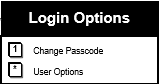
Change Passcode
If you want to change your passcode, press 1 from the Manage Login Options menu. You are prompted to enter a 6 to 10 digit passcode. Once you have entered a new passcode, OfficeConnect Business Edition Voicemail repeats it to you and asks you to verify it by pressing 1. You can change your passcode at any time from any phone.
Reset Passcode
If you forget your passcode, you can reset it back to its default value.
To reset your voice mail box passcode, follow these steps:
- Log into the OfficeConnect Business Edition Web Administration interface.
- In the left menu, select My Personal Details.
- In the My Information section, click Reset Voice Mail PIN.
The system resets your passcode to the default value.
Auto Login
To toggle your Auto-Login setting, press 2 from the Manage Login Options menu. If Auto-Login is currently disabled, pressing 2 enables it and you are now able to log into your mailbox without using a passcode when calling from your own phone. If Auto-Login is currently enabled, pressing 2 disables it and you will have to enter a passcode in order to log into your mailbox.
Manage Message Information
From the User Options menu, press 3 to change your Message Information settings.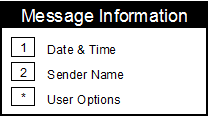
Date and Time
To toggle your Date & Time setting, press 1 from the Message Information menu. If Date & Time is currently disabled, pressing 1 enables it and you hear the date and time a message was deposited before the message is played. If Date & Time is currently enabled, pressing 1 disables it and you do not hear the date and time of deposit played before the message. However, you can always press 6 while the message is playing to hear this information.
Sender Name
To toggle your Sender setting, press 2 from the Message Information menu. If Sender is currently disabled, pressing 2 enables it and you hear the name of the caller (if from someone in your company) or the calling number of the caller who left the message before the message is played. If Sender is currently enabled, pressing 2 disables it and you do not hear the name of the sender played before the message. However, you can always press 6 while the message is playing to hear this information.
Call Answering Options
From the User Options menu, press 4 to change your Call Answering Options.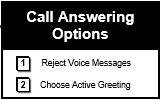
Reject Voice Messages
When Reject Voice Messages is ON, caller hears 'This mailbox is not accepting message at this time, thank you, good bye.'
Choose Active Greeting
If Active Greeting is ON, when subscribers log into their own mailbox, they are reminded by 'Your mailbox is not accepting voice messages.'