To configure One Click Calling, follow these steps
- Right click on its icon and select Settings. The application returns the Settings dialog.
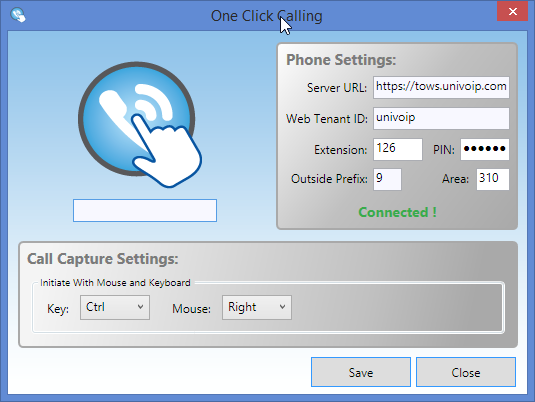
2. Enter the following Phone Settings:
- Server URL— https://tows.univoip.com
- Web Tenant ID— your OfficeConnect Tenant
- Extension—your extension
- PIN—your PIN
- Outside Prefix—digit to dial to obtain an outside line
- Area Code—your area code.
3. Enter the following Call Capture Settings:
- Initiate With Mouse and Keyboard—from the pull-own menus, choose the combination of key and/or mouse click action to be used to initiate One Click Calling.
4. Click Save.The application returns Connected! at the bottom of the Phone Settings area. Should the application return Not Connected!, please see One Click Calling - Troubleshooting.