To enable Emergency Override Routing so that all calls to all of your company phone numbers (that have emergency override destinations configured) will be routed to the configured Emergency Override destination, follow these steps:
- Expand Company Settings and click Incoming Call Routing in the left menu.
- Locate the number you want to enable the override for, and check the box in the Enable Override column.
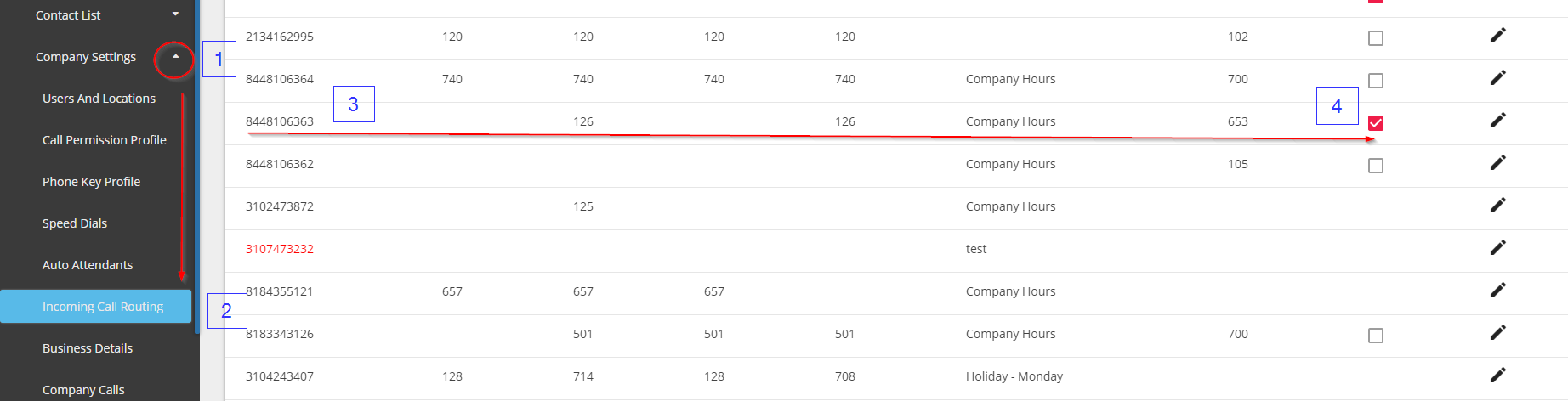
To enable Emergency Override Routing so that all calls to one of your company phone numbers will be routed to its configured Emergency Override destination, follow these steps:
- Expand Company Settings and click Incoming Call Routing in the left menu.
- Locate the number you want to enable the override for, and click the Edit.
- A new window will be opened, under Emergency Override Routing section, select Other and type in the 10-digit number you want calls to be routed including 91 prior to the number.
- Click Save.
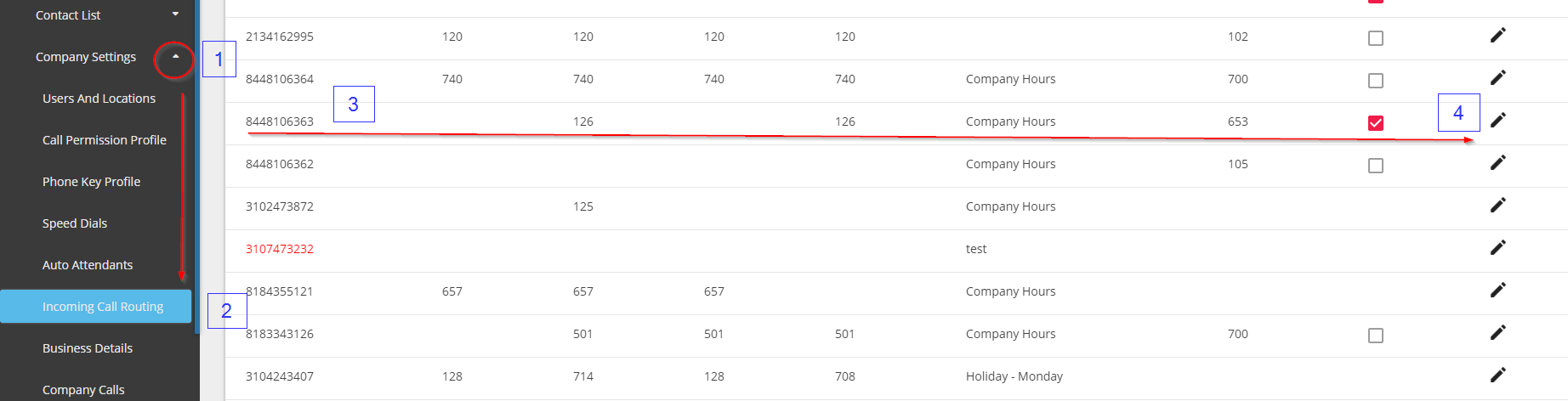
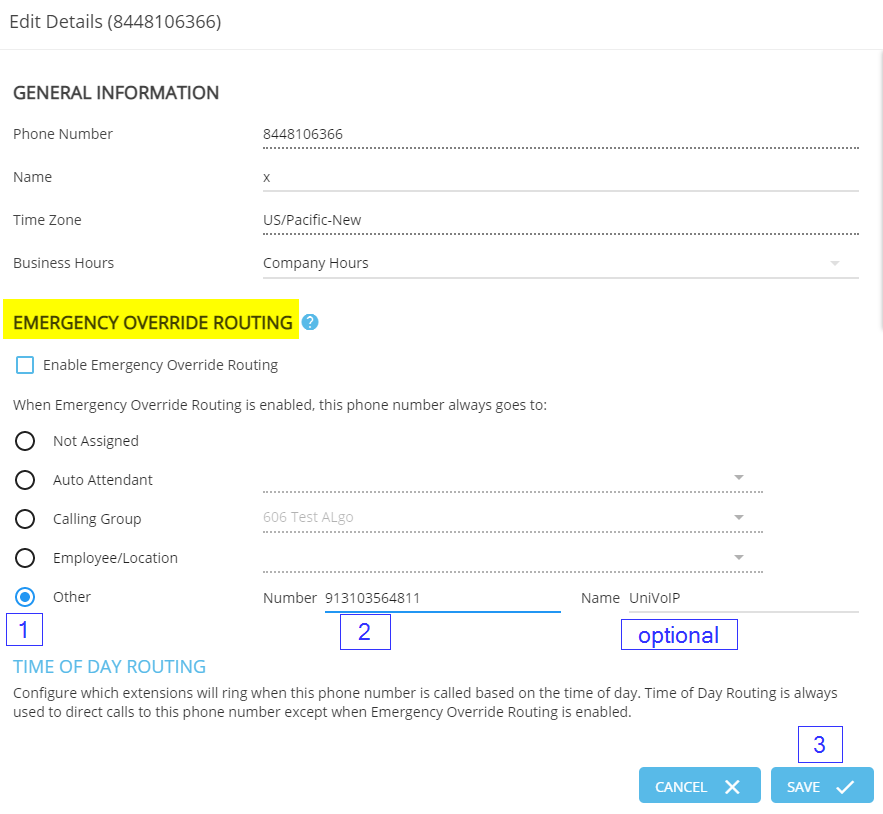
When Emergency Override is enabled, the main Incoming Call Routing page will show all the Time of Day call destinations (Open, Closed, Lunch, Special) as grayed out and the Override destination is displayed in bold.