Troubleshooting UniFax
Faxing in today's world involves several moving parts to complete your Outbound FAX
With our UniFax service, you are able to receive a delivery confirmation for each outbound FAX
After you send a FAX using UniFax Email or UniFax Physical you will get this delivery confirmation as a printout or email
These settings can be adjusted by contacting UniVoIP's Support Team
There are two types of FAX Delivery Confirmation
- Delivered
- This went through to the other party, success!
- If the other party advises that they did not receive your FAX but you received a Delivered Confirmation page
- Please contact our Support Team and provide them with:
- The Delivered Confirmation page
- FAX example:
- Date -
- Time -
- FAXing from # -
- FAXing to # -
- Additional Details -
- Please contact our Support Team and provide them with:
- NOT Delivered
- A Not Delivered FAX can be due to many things
- This is an example of a FAX Delivery Unsucessful page
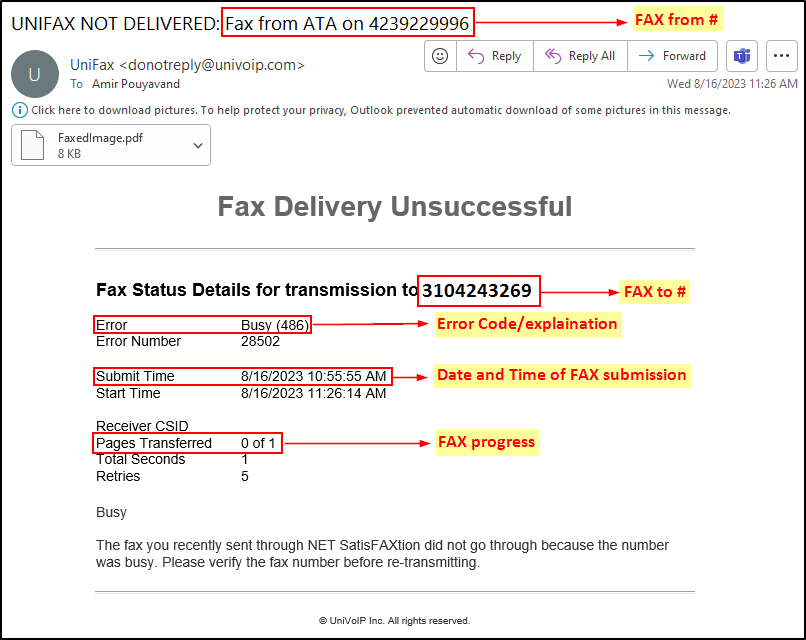
- In this sheet you can see all of the information that is needed from the Support Team to properly investigate this FAX issue.
Example from above -- Date - 8/16/2023
- Time - 10:55am PT
- FAXing from # - 4239229996
- FAXing to # - 3104243269
- Additional Details - Error code 486 Busy
- This example is telling us that when the FAX was sent the FAXing to # was responding with a busy tone and that is why the FAX was unsuccessful
- In this sheet you can see all of the information that is needed from the Support Team to properly investigate this FAX issue.
Here is a list of FAX error Codes and their translation into normal language
| Error Code | Messaging |
|---|---|
| 200 | Successfully Completed |
| 503 | No Circuits Available |
| 486 | FAX Line is Busy |
| 401 | Unauthorized |
| 404 | Not Found |
| 488 | Carrier Rejection |
| 30209 | Voice Answered |
| 28007 | Poor Line Condition |
With any of these errors, you will want to follow these first troubleshooting steps to see if you can resolve this issue yourself:
- Dial the FAX to # to see if you hear a FAX tone
- this will tell you if you are attempting to send a FAX to an active FAX number
- Verify power and connections from your FAX machine to your UniFax gateway
- WAN port should be connected to an active network jack
- Phone 1 should be connected to your FAX machine's Line Port
- UniVoIP's Support Team can verify if they see your UniFax gateway online by calling 3103564811
- Make sure you are using the area code for the full 10-digit FAX number
- Most carriers require 10-digit dialing to complete FAX transmissions
- Example: Send FAX to 3106228841, not 6228841
- This should also be advised to your vendors that are going to send you FAXes as well
- Most carriers require 10-digit dialing to complete FAX transmissions
- Inbound FAXes and delivery confirmations are delivered by donotreply@univoip.com
- Check your junk/spam folder for missing inbound FAXes and delivery confirmations
- Verify that your email address is authorized to send outbound FAXes
- This can be verified with our Support Team by calling 3103564811
- Make sure you are NOT sending "on behalf of" or using an alias email
- This can be verified in the heading of your Outbound Email in your 'Sent' box
- Send a test FAX to UniVoIP's Support Team
- 3106228841
If you need any additional assistance with troubleshooting contact UniVoIP's Support Team and provide
- The FAX Delivery confirmation page
- The FAX/Call Example
Our Support Team will review your FAX issue and will identify, isolate, and resolve the issue