Recording a voice message
- Press 6
 or the Make Message softkey to make a message.
or the Make Message softkey to make a message. - Enter the recipient's number or, to dial by name, press the specific key assigned to this feature on your voice mail system, and then dial the recipient's last name and first name until the system recognizes the name.
- The system will automatically announce the specific key to press to dial by name. This is a configurable feature and thus the key to press will vary for each voicemail system.
- After the system confirms the recipient's name, enter the names or numbers of any other intended recipients (for example, you may wish to send a single message to all members of a certain committee, telling them the time and place of the next committee meeting).
- When you have finished addressing your message, press #
 or the Record softkey.
or the Record softkey. - Begin recording your message after the tone. (You may press 1
 to pause during recording and then any key to resume recording, or you may use the Pause/Resume softkeys.)
to pause during recording and then any key to resume recording, or you may use the Pause/Resume softkeys.)
Sending a Message when You Have Finished Recording
Once you have finished recording, you may choose to send, review, modify, cancel, or specify special delivery for your voice message, by selecting from the following options:
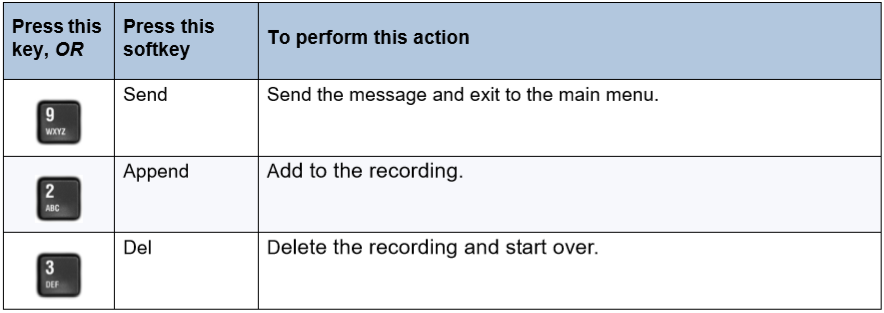
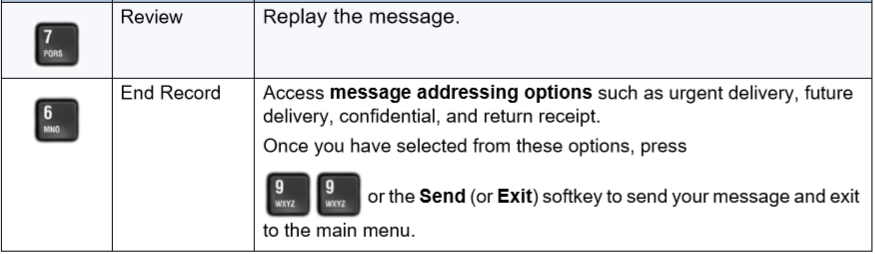
Back to the Enterprise Edition Voicemail Guide Menu