Contacts consist of the Corporate Directory (your coworkers) and all the native contacts that are already stored on your mobile device.
You can create new Groups and then add any of the above contacts into the groups.
You can search for matching contacts using the Search Field located near the top of the Left Navigation panel.
To access your contacts, press the "Contacts" button in the left panel.
The Contacts Screen is shown below:
- You can search for matching Contacts using the search field at the top.
- You can tap the "Groups" button to view, edit, or create groups. The default Group is "Favorites".
- You can tap the "Personal" button to view or call contacts that reside on your mobile device.
- You can tap on any Contact to bring up more information and functionality related to the Contact.
I tapped on my coworker named "Power DemoUser", The screen is shown below:
To add a new Group:
Tap "Groups"
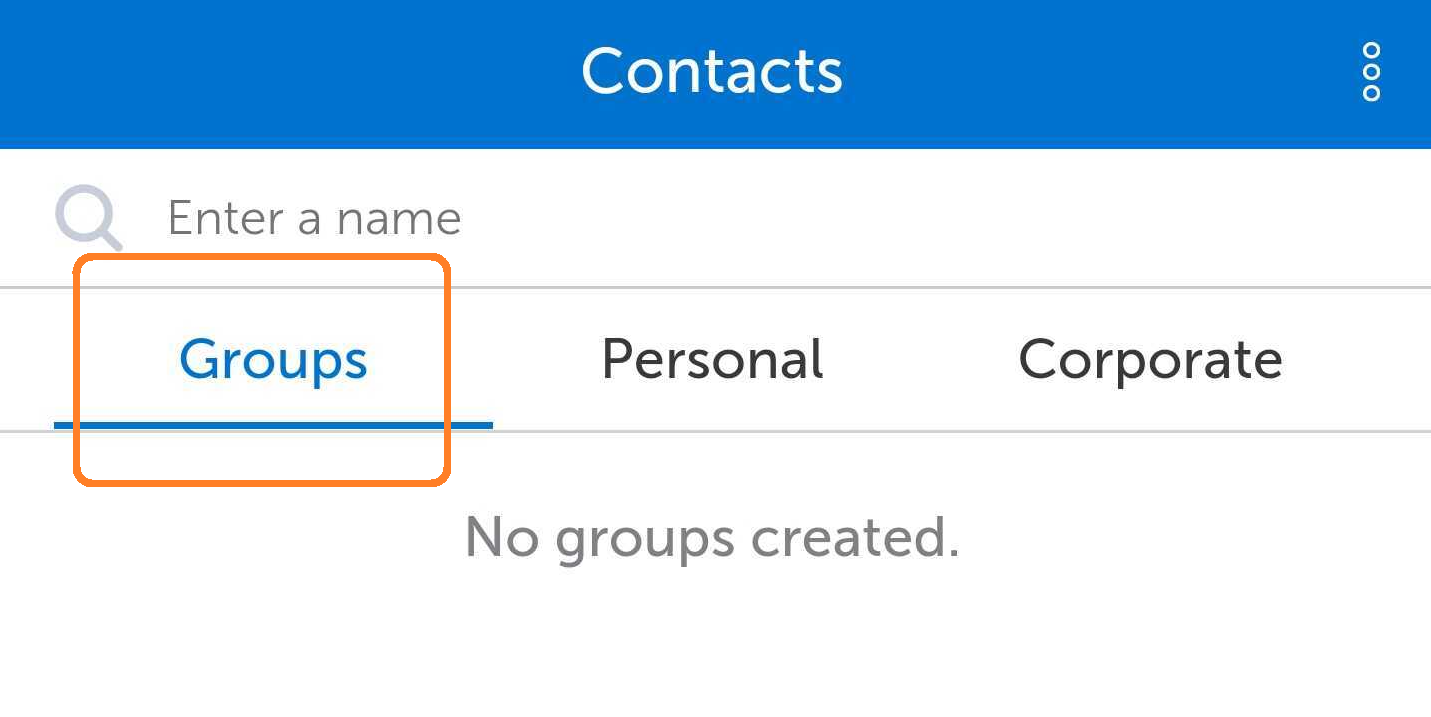
- Tap the More Icon, then tap "New Group"
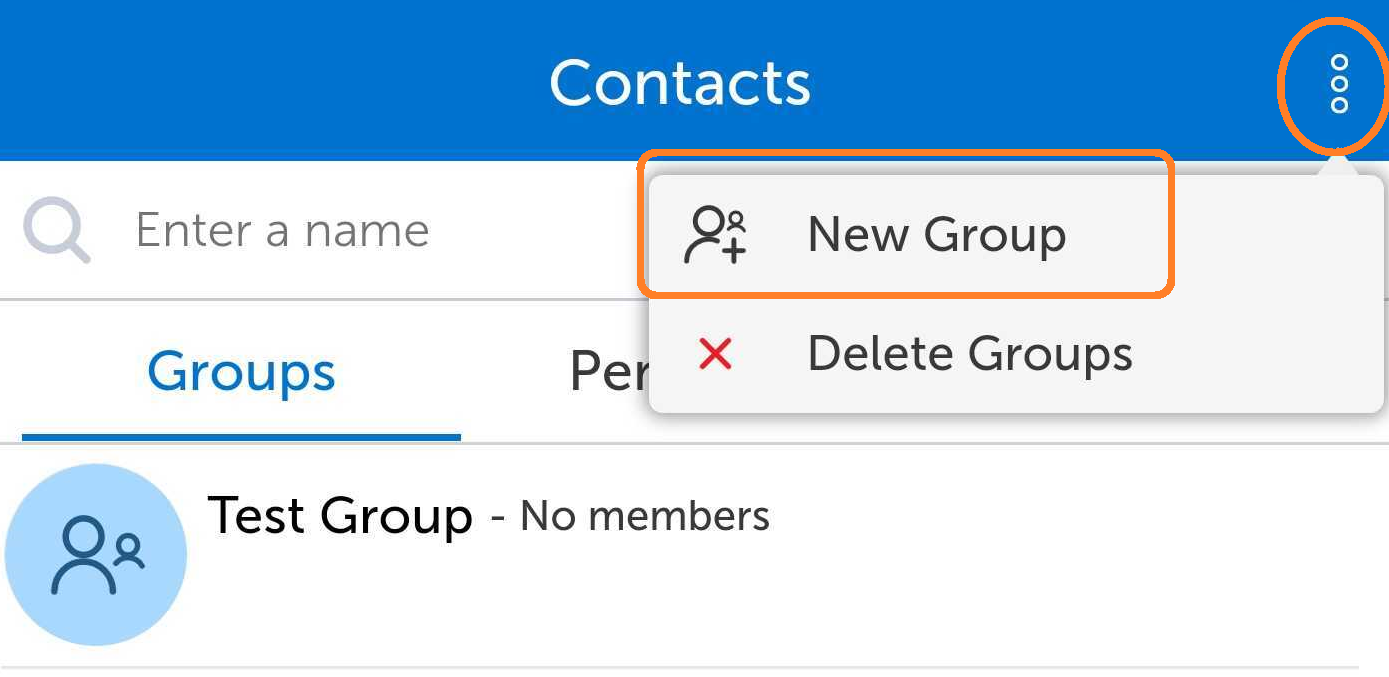
- Enter a Name for the Group, then tap "OK"
Your new Group will now be listed by name on the Groups Tab.