Access the MiCollab End User Portal with AWV
Due to the single tenant architecture of UniVoIP's Enterprise Edition, each customer will have their own unique URL for portal access. See your Welcome Email for the correct URL and Username to use. A second email sent right after the Welcome Email will contain your Password.
Supported Browsers
Microsoft® Internet Explorer® (IE) 10 or 11
Mozilla® Firefox® 41 or later
Apple® Safari 9.0 or later
Google Chrome 46 or later
Microsoft Edge 20.
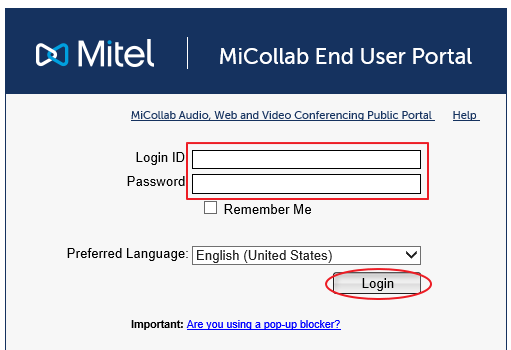 Available languages:
Available languages: 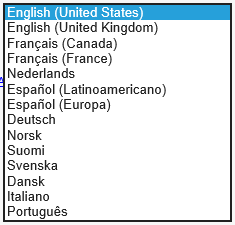
From the login page
- Enter your MiCollab Username and Password
- Select your preferred language (this is optional, English is the default)
- Click the "Login" button
If prompted to change your password, fill in the new password form and save.
The MiCollab End User portal
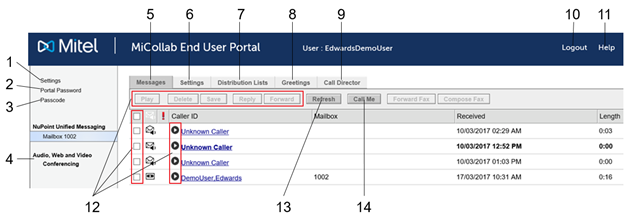
1. Portal Settings
- Update your email address
- Update your prefered Prompt Language
- Select your default page
- View or remove your External Hot Desk Number
2. Portal Password
- Change your portal password
3. Passcode
- Change your telephone passcode (PIN)
4. Access MiCollab AWV Interface (for Advanced or Power Users)
5. Messages Tab
- View and work with your voicemail messages or your on-demand call recordings
6. Settings Tab
- View or change your voicemail settings
7. Distribution Lists Tab
- View, add, delete or modify your email distribution list(s)
8. Greetings Tab
- View, add, delete or modify your voicemail greetings
9. Call Director Tab
- View or modify your personal call path for inbound calls to your extension
10. Logout
- Click to logout of the portal
11. Help
- Click to open a comprehensive help window for the portal
12. Voicemail Message Control Buttons
- Use to work with your messages in your inbox
13. Refresh
- Click to refresh the portal
14. Call Me
- Click to receive a call from the voicemail system