After logging into Salesforce, the interface will appear like one of the two images below:
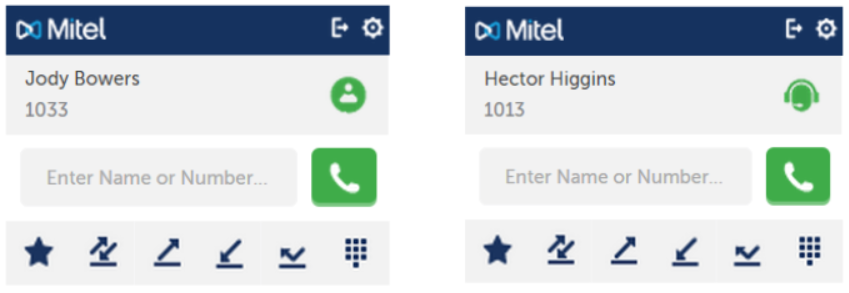
An office user sees a screen like that shown for Judy Bowers, above on the left, with the person icon .
An ACD agent has additional capabilities, and the interface is like that shown for Hector Higgins, above-right. This interface is shown with the headset icon.
Note:
ACD agents may or may not have access to the following features: Make Busy Reason codes, Account codes, and Classification codes.
The OfficeConnect Enterprise Integration for Salesforce client is displayed on the in the top left corner of the Salesforce window when Salesforce is operating in Standard Mode (call center, sales, marketing, and so on).
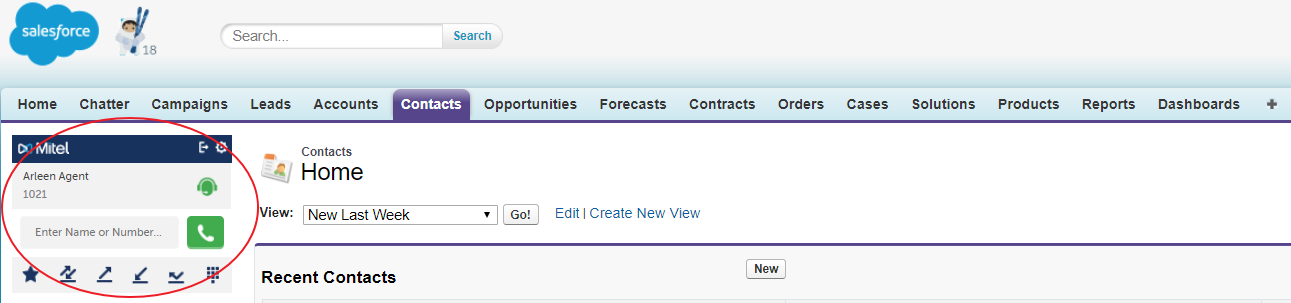
Switching Salesforce tabs does not interrupt the call. Minimizing your browser does not affect your call, either. If you navigate to a tab that does not display the client, continue working and then return to the tab that displays the Integration client to manage your call or enter call data.
In addition to the default Salesforce standard mode; that is, call center view, the Integration client is also available in the Salesforce Console mode. You can launch the OfficeConnect Enterprise Integration client by clicking the Console tab in the top right corner of the Salesforce window. Depending on how you have customized your display, you may or may not see the Console tab.