CONVERSATION DETAIL REPORTING
Conversation Detail reports illustrate, by device, how contacts transition through your system and provide a high-level view of how customer contacts were handled. For example, Conversation Detail reports indicate if requeues are occurring or if conversations are bouncing from queue to queue.
Conversation Detail reports break down contacts into conversation segments, determined by specific causes. Sample causes include when the contact was delivered to the queue, when an employee accepts a contact, if an employee declined the contact, when an employee answered the contact, and when Account Codes were entered as the contact was handled.
To avoid delays in generating this report and any pending reports, we recommend
- Limiting Site and Media Server Conversation Detail reporting to troubleshooting conversation and traffic issues only
- Limiting the time span for Site and Media Server Conversation Detail reporting to a single day
NOTE:
- Conversation Detail reports are available for multimedia devices only. You must be licensed for Multimedia Contact Center to run Conversation Detail reports. Voice data will not display in reports on Group devices. For similar voice, email, chat, and SMS data in a single report, run a Multimedia Trace report.
- If you are unable to run a Conversation Detail report with data, ensure the 'Conversation detail reporting' check box is selected for the appropriate media server (multimedia only). After selecting this check box, data must be summarized for the applicable date ranges.
- If the report range is greater than one day, the durations on the report show date and time. If the report is for only one day, the report shows time only.
- For email, conversation segments represent one exchange between agent and customer. A single conversation will not represent an ongoing email exchange.
- We do not recommend printing this report due to its size. However, if you do wish to print this report, please modify the size manually as it spans multiple pages.
You can generate Conversation Detail reports on the following devices:
- Agent Group
- Queue/Queue Group
- Employee/Employee Group NOTE: For Employee Conversation Detail and Multimedia Employee Trace reports, on the Basic tab, you can select 'Create one report for each of the employee's supported media servers'. This option creates reports for each of the employee's media types, based on the media server to which their devices are associated. An employee-level report will also be created. Otherwise, a single employee-level report will be created.
- Site
- Media server
- Account Code/Account Code Group
You can filter Conversation Detail reports to
- Include conversation segments that extend outside the selected date range
- Include only conversation segments for the selected device ('Include my details only')
- Include only specific types of conversation causes (select from 'Cause' list provided)
- Include specific conversations using the Conversation ID (enter ID in text field). Filtering by ID will include all segments associated to the conversation.
- Suppress visual formatting for improved readability if you want to format the report in Excel. Filter availability varies by device type.
Table 11 defines the reasons for a segment that can occur in Conversation Detail reports. Figure 105 provides an example of a Conversation Detail report.
Table 11: Conversation Detail Reason type definitions

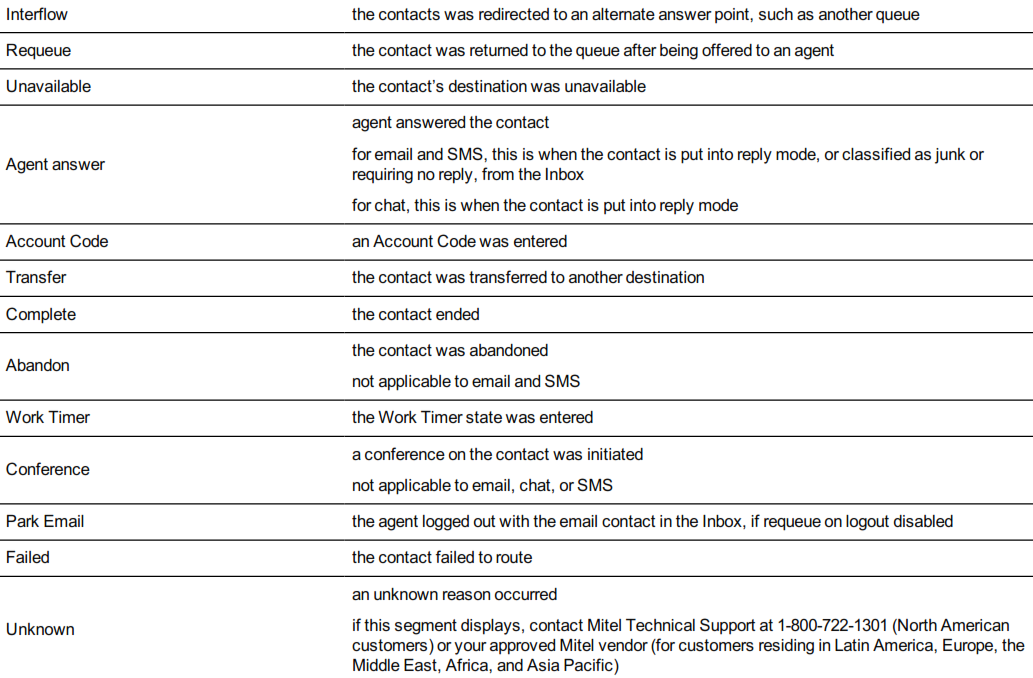
The Conversation Detail report provides the following information:
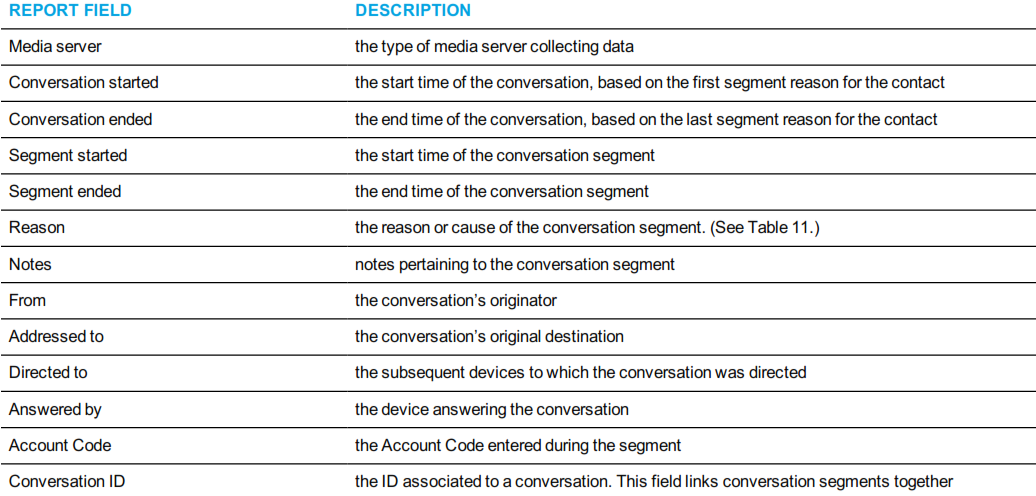

Figure 105: Conversation Detail report