How-To Share Calls
A call record can be shared with other call recording supervisors an internal or external user and is permissions-based. <Please note: the sharing function has been currently limited to other call recording supervisors at this time. A call recording supervisor can export a call recording file if they need to provide a recording to someone who is not a call recording supervisor>
Sharing permissions are assigned by the System Administrator. When a call is shared, Navigator inserts the shared call in the Calls Shared with Me folder and the Calls I Shared folder.
To Share a Call
- Select the desired call to share.
- Click Share.
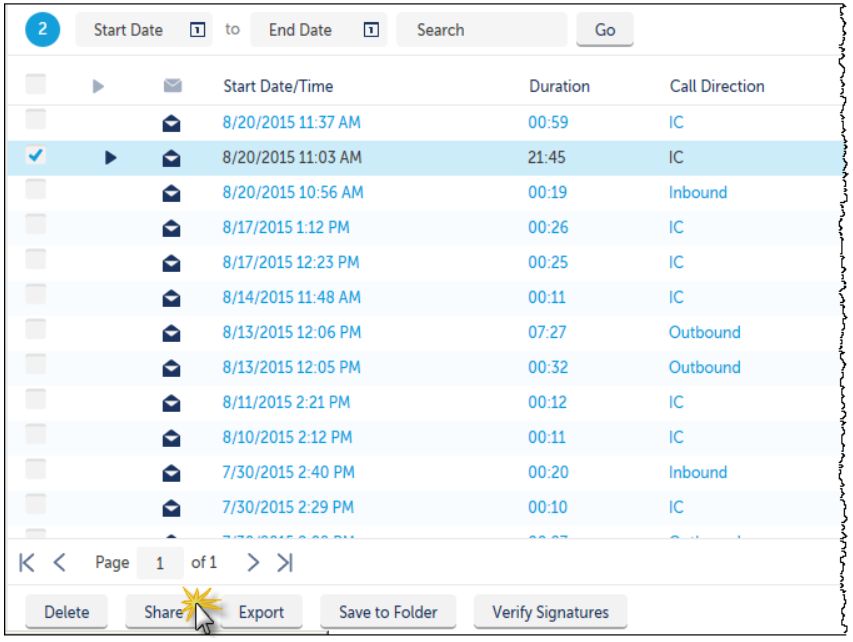
This launches the Sharing Call window.
A User represents a user with a client account. A User Group represents a group of users set up in the Administrative client application. An external user is someone outside of the organization that has a temporary user account specifically for call recordings. An external user must have an email account associated with their name and must have an expiration date associate with their user account.
User or User Group within the organization
- Select one or more users/user groups with which to share the selected call(s).
- Use the arrow to move them from the Available Users and Groups box to the Sharing With box.
- Select the desired Sharing Properties and Permissions options.
- After you have selected the permissions options for each user/user group, return to the Sharing With box to verify all users to share the call recording with are listed.
- Click Save.
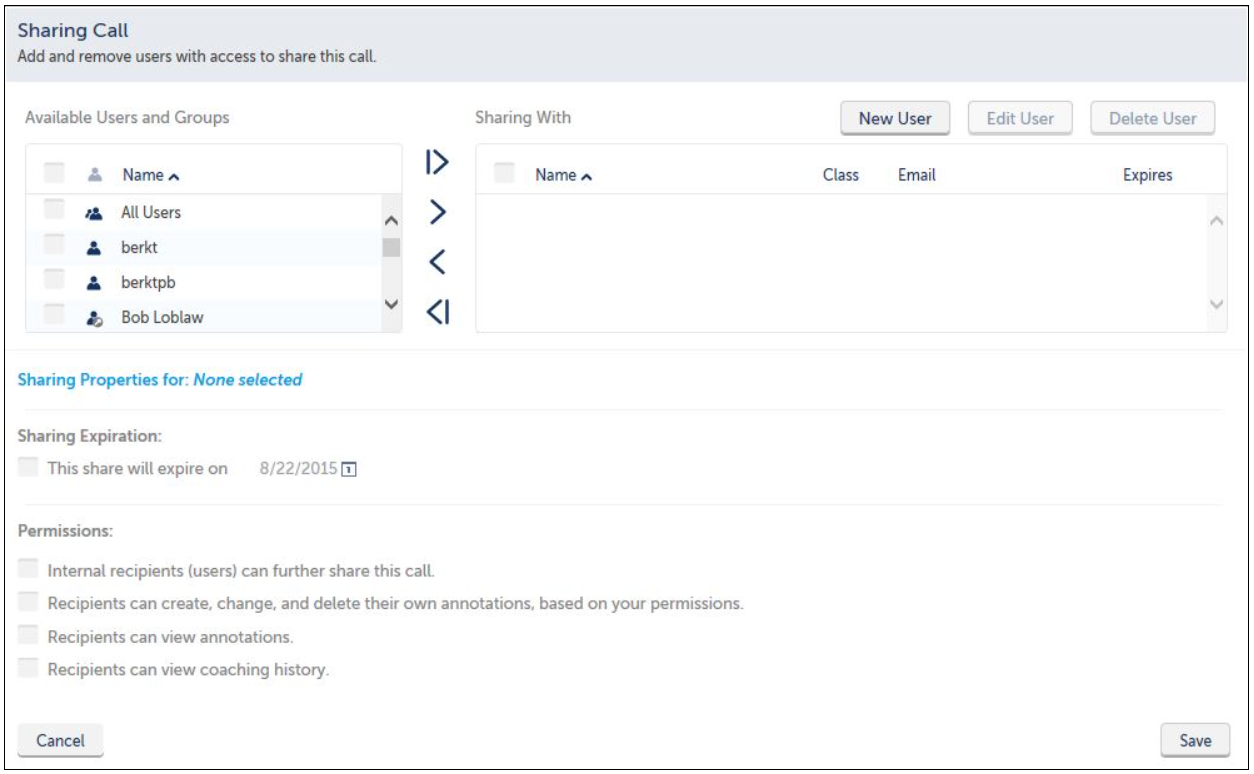
External User
If the person to share the call(s) with is outside of the organization, click the New User button.Enter the External User's name and email address.Assign an access expiration date.Click the Add User button.
<Please note: the sharing function has been currently limited to other call recording supervisors at this time. A call recording supervisor can export a call recording file if they need to provide a recording to someone who is not a call recording supervisor>

If a user tries to access a call recording beyond the expiration date, they will receive an expiration notice and will not have access to the call recording.
Different Share options can be set per user:
- Set the same permissions for all users
- If you select all and then set the sharing options/permissions, all users have the same sharing options/permissions.
- Establish different permissions for each user
- If you want to share but allow more or less permission, you can share multiple times. Or you can select the user one at a time, set their permissions, and return to the user to the Available Users and Groups list. Repeat for each user assigning their specific permissions. When the permissions have been set, the users can be selected (moved back to the Sharing With list). Any permission differences between the user accounts will be indicated by the dark spot in the options checkbox.
To Remove a Shared Call
- Select the call you wish to remove.
- Select Remove.
NOTE: You will not receive a notification prompt, it will be deleted immediately.
To Remove Select Recipients from the Shared call/call segments
- Highlight the desired call and click the Share button.
- This will reopen the Share dialog window allowing you to deselect the people or user groups you no longer wish to have access to the shared call/call segments.
- All other people or user groups will retain the original shared call/call segments.