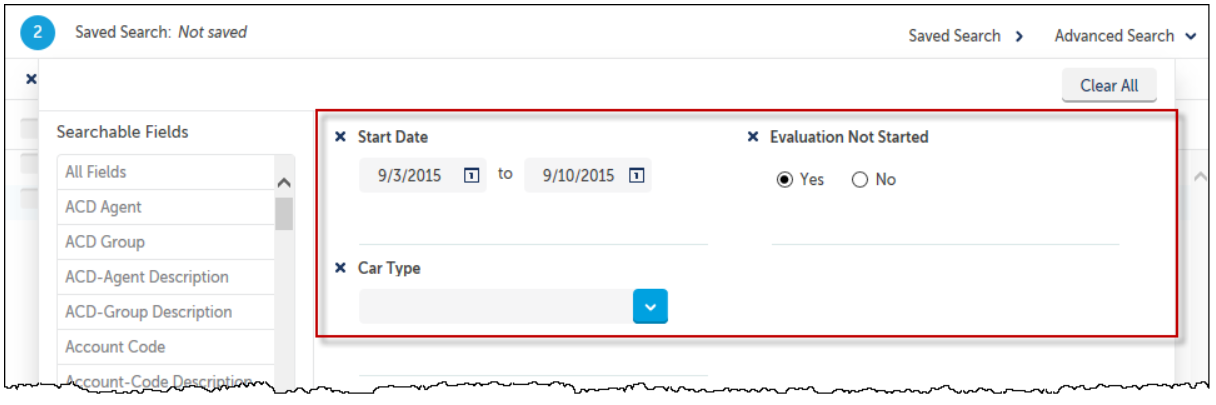The Advanced Search allows you to select specific fields and corresponding values for that field.
Advanced Searches are most useful when you know exactly what you are looking for; for example, calls related to a customer’s account code or calls in the last month for a specific agent.
- Select the call folder on which to conduct the search.
- Click Advanced Search to open the search window.
NOTE: If a date range or information exists within the Quick Search fields, upon entering the Advanced Search window, Date Range and All Fields search fields are automatically populated in the Advanced Search window.
3. From the Selectable Fields list, highlight a desired search field and click Add.
4. For additional search fields, repeat.
Enter the criteria for each selected field.
NOTE: You have the option to enter the specific field search criteria after adding each search field, or after adding all desired search fields. You may add a specific search field more than once if you have multiple options with the same search field. Many of the search fields do not permit blank criteria. An appropriate message will be presented upon executing the search.
5. Click Search.
6. You may then further refine your Advanced Search results by using the call filters.
If appropriate, the value control will become enabled.
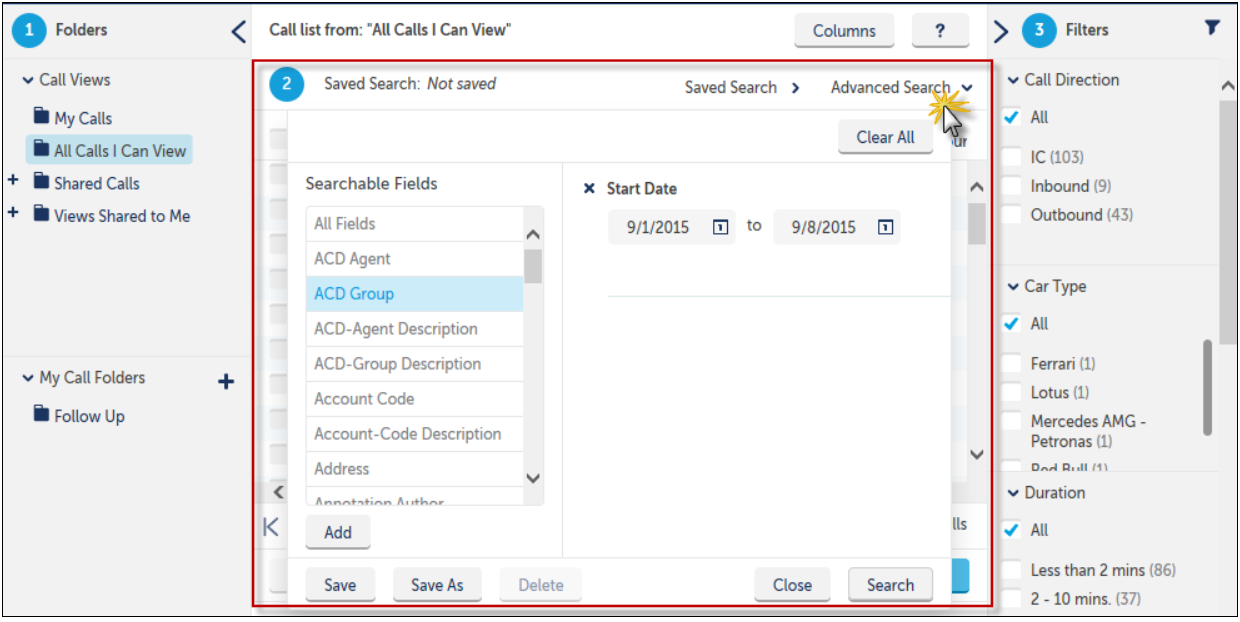
Example:
The Advanced Search in the above screen capture is for all call documents between 1/20/2014 through 1/22/2014 for Extension 1050 in which an Evaluation has not been started.
- Click Clear All to clear all of the search criteria.
Search Criteria Breadcrumbs
When an Advanced Search is conducted, the system will display the criteria used for the search.
If the search does not display a sufficient number of calls or does not display any results, click the X next to the criterion to remove and further expand the search results.