The Audio Playback Preview function allows you to listen to a call to determine if you want to obtain more details, verify if it is the call you were looking for, need to document an annotation, or perform another action.
To preview a call
- Hover over a call; a play icon appears.
- Click the Play button to activate the audio controls located at the bottom of the Call Explorer view.
NOTE: If no call is selected, the audio controls will be hidden
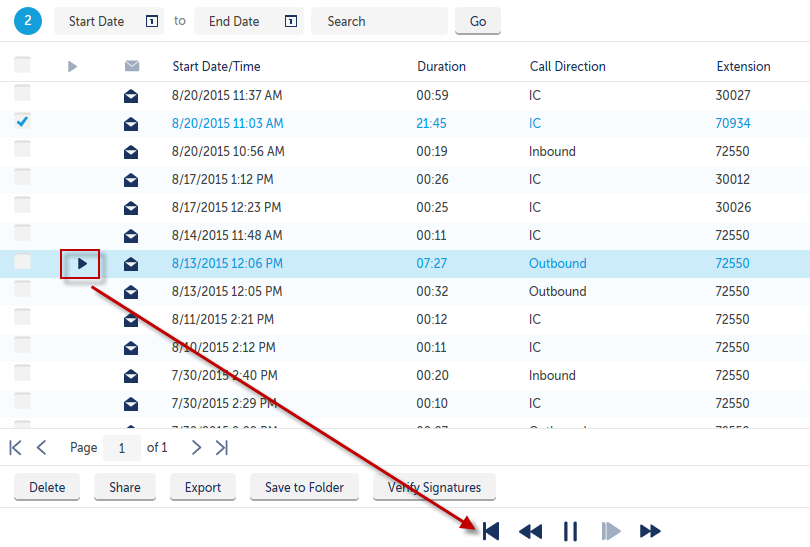
The audio playback buttons at the bottom of the screen are used to control audio for the entire call. You can:
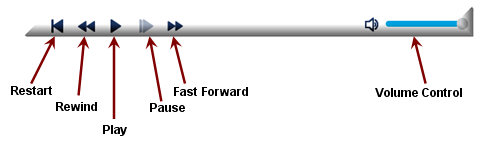
- Play and pause the recording
- Once the recording playback has started, the play button becomes a pause button
- Play Fast which plays the recording in high speed
- Rewind the recording
- This backs up the audio 12 seconds
- Fast Forward the recording
- This advances the audio 12 seconds
- Restart a call recording
Browser Limitations
When playing back a call in a Firefox browser, the audio tracking ball may pause; this does not affect the audio stream. Firefox also has a one second delay when you click on play or pause.
In a Chrome browser when using Fast Forward (Skip Ahead 12 seconds), or dragging the audio tracking ball forward, the screen will appear to be frozen while the audio finishes buffering up to the desired point.
The Play Fast option is currently not supported in the Safari browser.