- Highlight a segment of the call to apply the annotation to that portion of the call recording, or do not select any portion of the call to create a system-wide annotation.
- Click New Annotation.
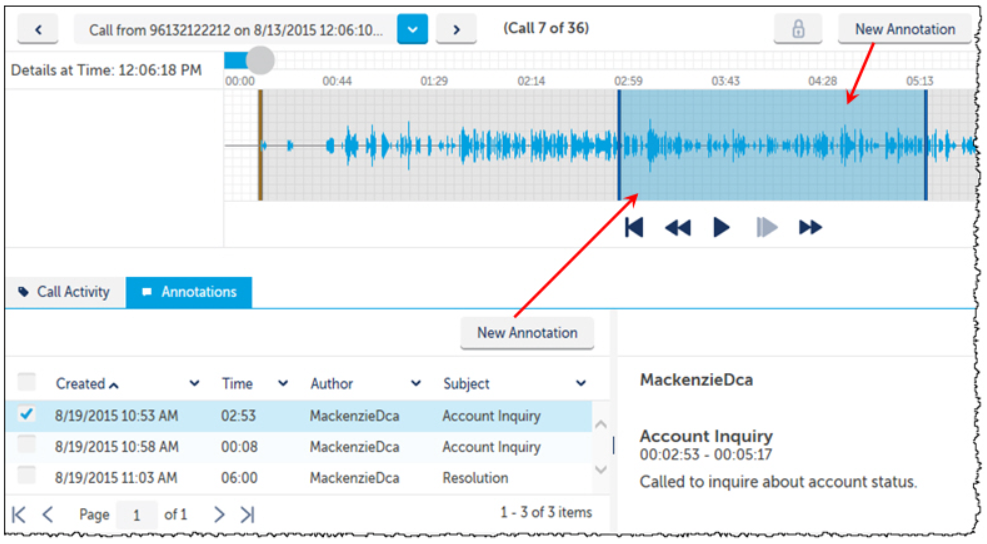
NOTE: If you do not select a segment of the call recording to annotate, the system will automatically assign a one second range from where your permissions begin.
3. This launches a Create A New Annotation pop-up.
- Enter the Subject of the Annotation.
4. The author is not displayed in the Create Annotation window but will automatically populate with the name of the user logged into the system.
NOTE: Enter either a Subject or Body, or both. Do not leave both Subject and Body blank.
System Annotations are added by the system and will display ‘System’ as the author.
These annotations provide information regarding why a recording was started or stopped.