Exporting call recordings can be accomplished from either the Call Explorer or the Call Details screen.
To Export a Call Recording or Segment of a Call Recording
- Select the call recording you wish to export.
- You must click on the Lock button prior to selecting a segment, or multiple segments to hold the selected segments for Export.
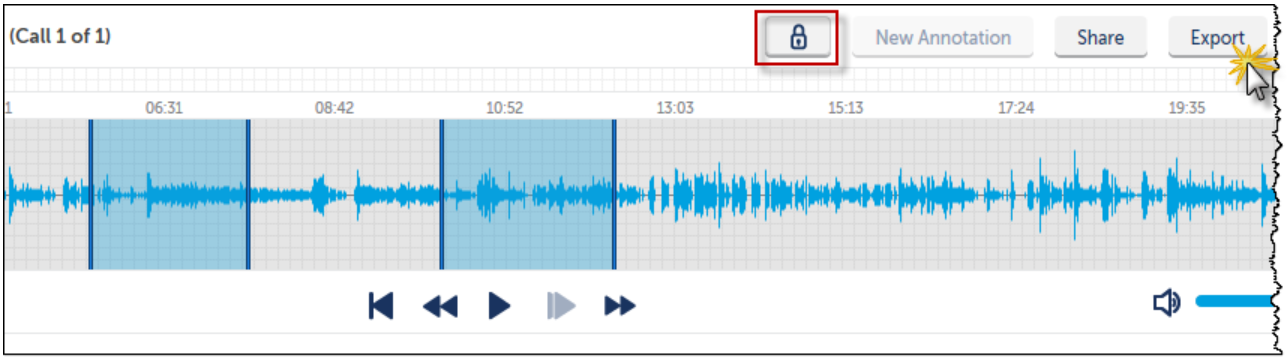
3. Click the Export button.
NOTE: You can only export portions of the call recording you have permissions enabled to access. Attempting to export a restricted segment will return a message indicating the reasons you cannot export the call.
4. Enter the Name of the file to export.
5. Select the file Format.
6. Click Export.
There are three file formats to choose from: MP3, WAV/PCM, and WAV/GSM.
The browser utility is used to complete the process.
- Pressing the Open button opens a media player which starts to play the call recording automatically. This does not save the call recording.
- Pressing Save, prompts the following:

When opening the media file after saving, the call recording automatically plays, and the media file, by default, is saved in the Downloads folder.