The following Information about call records appears in table or grid format:
- Each row represents an individual call.
- Each column represents information about the call.
See Call List Columns for more details on columns types available.
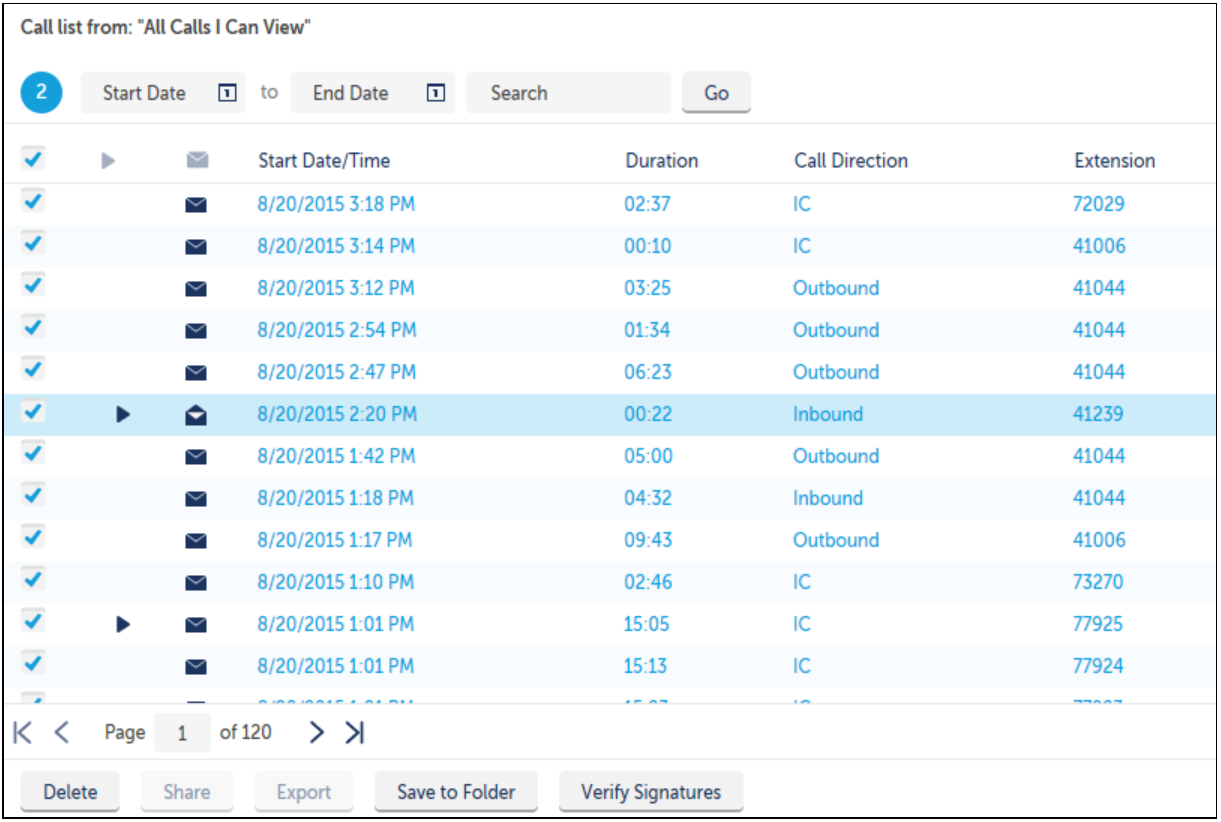
You can customize the order in which columns appear by either:
- Dragging and dropping the column to the preferred location as shown below
- Or by clicking on the Columns button
Note: The checkbox and Play Preview columns are non-moveable
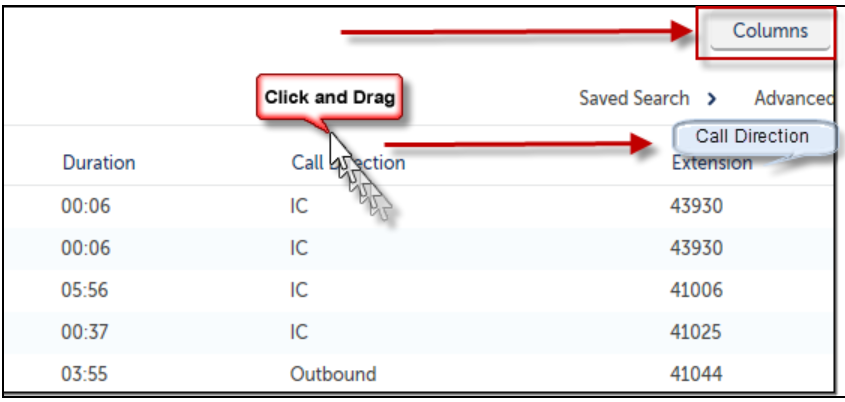
When you click on the Columns button, a Select Columns window will display.
- Move Column Header choices using the arrow buttons between Available and Selected lists.
- Use the up and down arrows to sort the column display order.
- Click the Update Columns button to apply the changes.
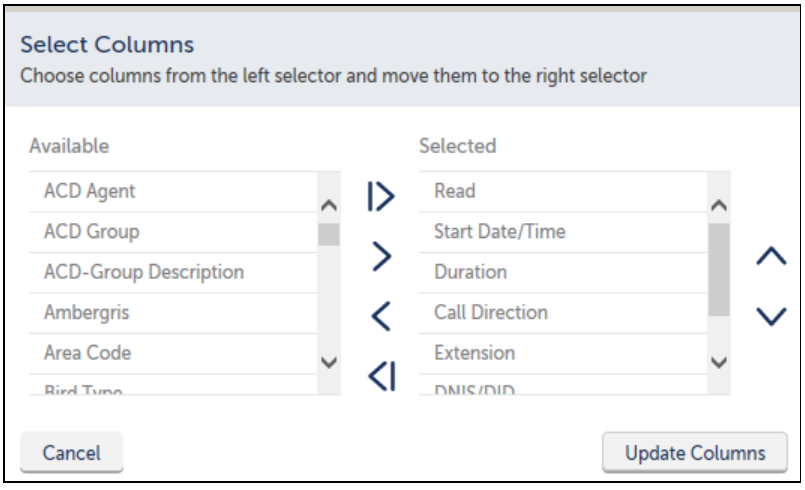
Note: The call recording checkbox and play preview columns are non-moveable.