Call Activity Screen
Call Activity is located on the bottom half of the Call Explorer screen and provides the following visual indicators:
- Sections of the call that were and were not recorded
- Sections of the call for which permissions are granted to listen
NOTE: These sections are called Blocked Regions and are visually indicated by a red background overlay to depict the sections of the call for which access or permissions have not been granted to listen to or view call details.
- Outside parties and extensions
- Account codes
- Extra information
- Annotations
- Time line for the duration of the call
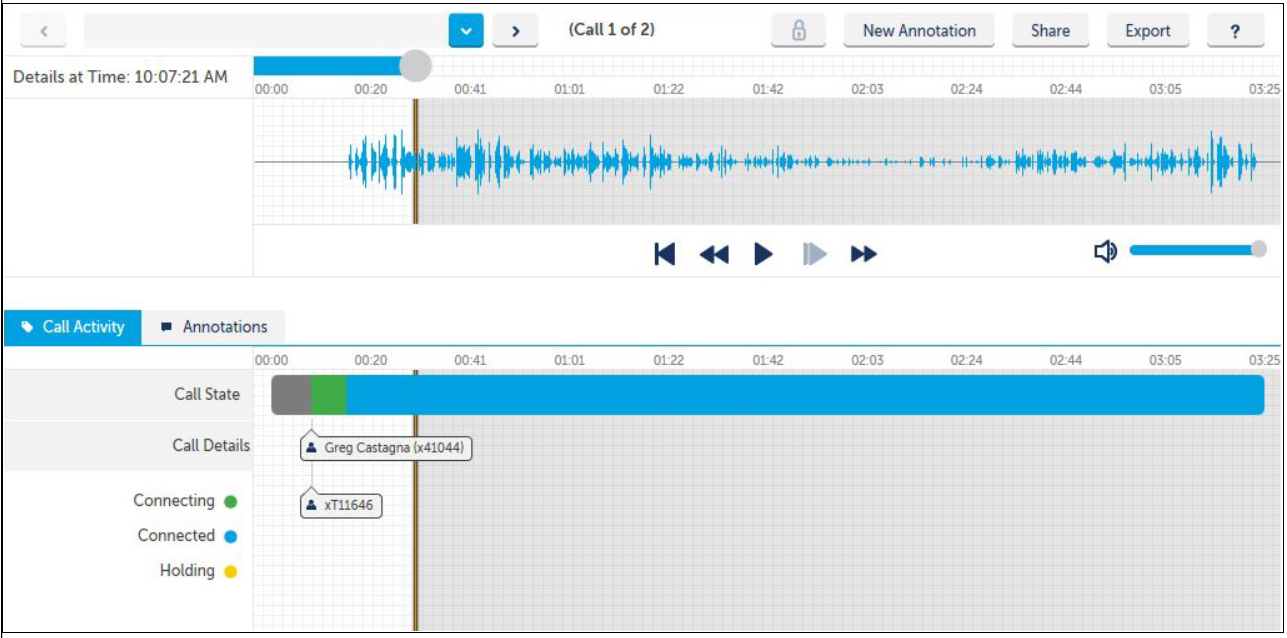
From this screen the following may be performed:
- Add a New Annotation
- Share a call recording or a segment of a call recording
- Export a call recording or segment of a call recording
The Call Details section on the upper half of the screen provides a visual representation of the call recording (called the audio waveform) during audio playback.
To navigate between all calls selected for viewing, click on the forward and back buttons on either side of the call description, or select a particular call using the drop-down menu.
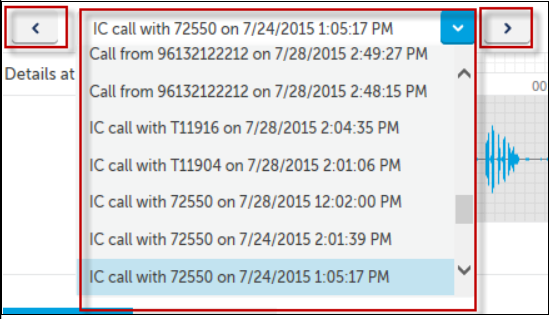
NOTE: Browser Limitations:
When playing back a call in a Firefox browser, the audio tracking ball may pause; this does not affect the audio stream. Firefox also has a one second delay when you click on play or pause.
In a Chrome browser when using the Fast Forward (Skip Ahead 12 seconds) button or dragging. the audio tracking ball forward, the screen will appear to be frozen while the audio finishes buffering up to the desired point.
The Play Fast option is currently not supported in Safari browser.
Use the audio playback buttons to control the following audio features for the entire call:
- Play and pause the recording
- Once the recording playback has started, the play button becomes a pause button
- Play Fast which plays the recording in high speed
- Rewind the recording
- This rewinds the audio 12 seconds
- Fast Forward the recording
- This advances the audio 12 seconds
- Restart a call recording
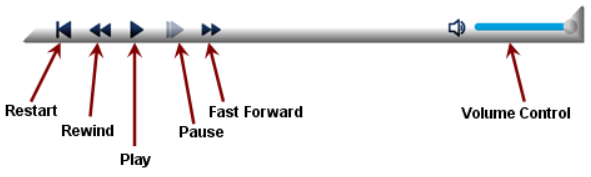
Call transitions are represented by different colors. Each call state and duration of that state is displayed as a color-coded bar. The legend for each call state is located at the bottom left side of the screen.

You can toggle between Call Activity and Annotations using the buttons below.
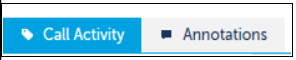
To navigate back to the Call Explorer view, click on the word Call Explorer at the top of the screen.