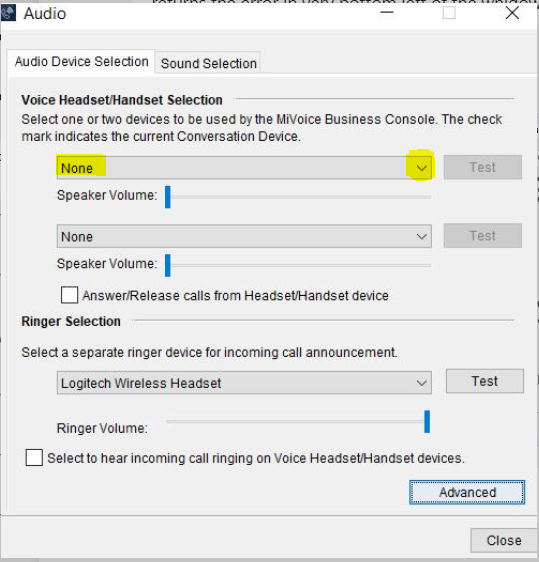MiVoice Business Console - Installation Guide
MiVoice Business Console
Table of Contents
About This Document
System Requirements
PC Requirements
Windows Software Requirements
Software Installation
About This Document
This document contains the following information:
- MiVoice Business Console™ PC and system requirements
- recommended peripherals • how to install the MiVoice Business Console software
System Requirements
PC Requirements
For MiVoice Business Console, the PC must meet the requirements outlined in the table below. NOTE: Mitel does not recommend the use of Celeron-based PCs for the MiVoice Business Console as voice quality may be compromised or does not meet Mitel's voice quality standards. 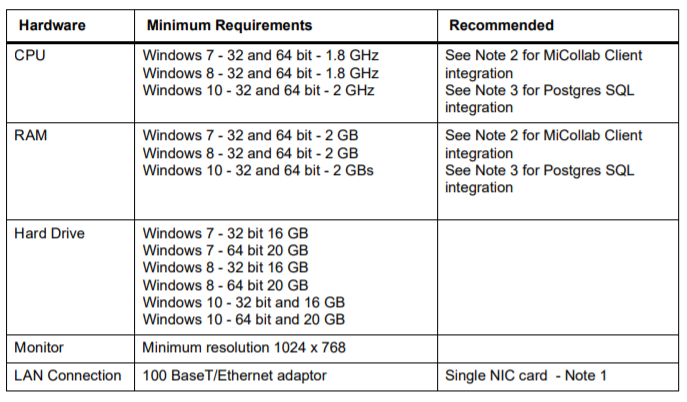
NOTES:
1. If the PC running MiVoice Business Console has more than one NIC, disable the NICs that are not being used before starting the MiVoice Business application.
2. For MiCollab Client Presence-enabled consoles that service more than 500 clients or work in a peered MiCollab Client Service arrangement, each MiVoice Business console PC must meet a minimum PC requirement of: 3.0 GHz processor speed and 4 GB of RAM.
3. The console PC running the Postgres SQL Server must meet the following minimum PC requirements for Call History and Transfer Assistant features:
– Windows 8 or Windows 10 Professional operating system (recommended) or Linux
– Processor: 4.0 GHz
– Memory (RAM) 4 GB
– Hard Drive: 200 GB
For optimal performance when running a console on a laptop, it is recommended to plug in the laptop. If using battery power, configure the PC to use a high-performance power setting. Running the MiVoice Business Console on a virtual machine is not supported.
Windows Software Requirements
MiVoice Business Console is supported on the following versions of Windows software:
• Microsoft Windows 7 SP1 or later (32/64 bit)
- Professional
- Enterprise
- Ultimate
• Microsoft Windows 8 or Windows 8.1 (32/64 bit)
- Professional
- Enterprise
• Microsoft Windows 10 (32/64 bit)
- Professional
- Professional for Workstations
- Enterprise
- Enterprise LTSB
- Education
Installation of the MiVoice Business Console on following versions of Windows software is NOT supported:
- Windows Server variants
- Windows N variants
- Windows Professional with Media Center
- Windows 10 Home
- Windows 10 Mobile
- Windows 10 S
- Windows 10 IoT - not supported
Software Installation
- Download and Install the MiVoice Business Console
- A link will be provided to download the application from a member of our provisioning team.
- Run the accompanying Configuration Wizard
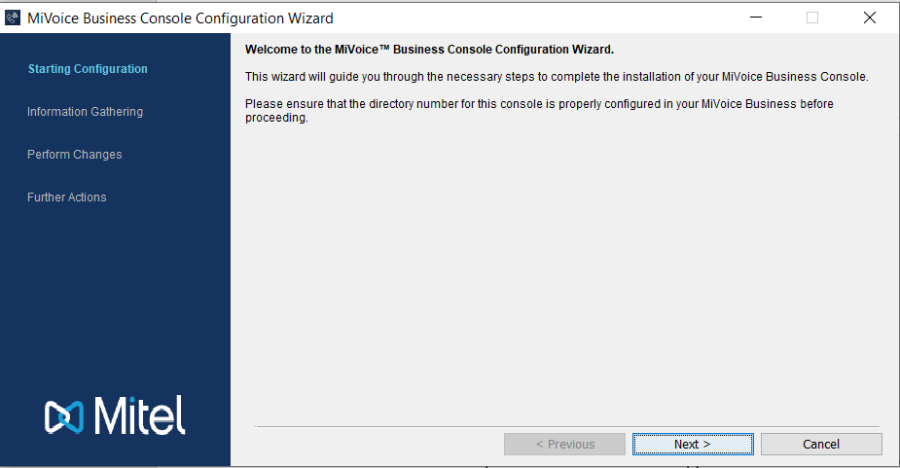
- Follow the steps in configuring the console by using the information pictured below. Redacted information will be provided by a member of the UniVoIP Provisioning team.
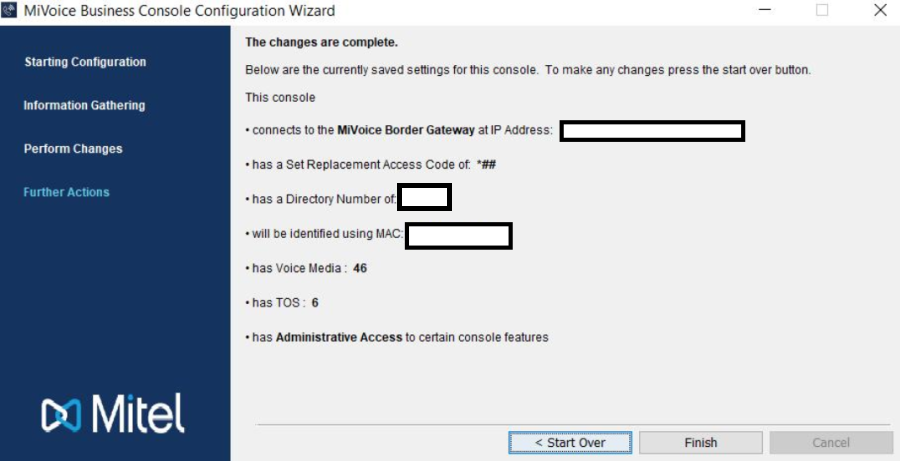
- Once completed, clickFinish
- Open the MiVoice Business Console
- On the menu bar, choose and click Tools then Audio
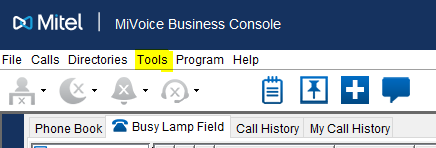
- Click on the dropdown for Voice Headset/Handset Selection and choose an available device. The MiVoice Business Console will not initiate correctly if a compatible audio device is not connected.