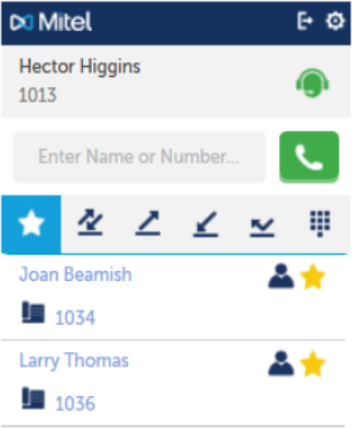Managing Contacts
Contacts are displayed in both Salesforce and the OfficeConnect Enterprise Integration for Salesforce client. The OfficeConnect Enterprise Integration client allows you to store 50 contacts as Favorites to always be displayed at the top of the list. All other contacts are sorted alphabetically.
Viewing call history
The OfficeConnect Enterprise Integration for Salesforce client maintains four call history lists: all calls, recent missed, incoming, and outgoing calls.
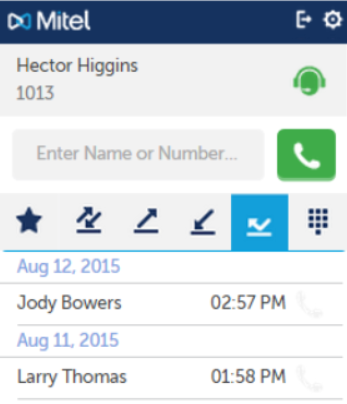
The most recent calls are displayed at the top of the lists. You can see the call history lists only when your UI is in Idle state.
- Click the All Calls icon
 to see all calls.
to see all calls. - Click the Missed Call icon
 to see incoming calls that were not answered.
to see incoming calls that were not answered. - Click the Outgoing Call icon
 to see calls that you made, both completed and not completed.
to see calls that you made, both completed and not completed. - Click the Incoming Call icon
 to see calls that you answered.
to see calls that you answered.
The OfficeConnect Enterprise Integration for Salesforce client processes calls for which there is a matching Salesforce contact. Complete call records include time, date, length of call, and so on. There are call scenarios in which the OfficeConnect Enterprise Integration for Salesforce cannot generate complete call records.
Scenarios that may result in missing or incomplete records include:
- A missed call matches multiple contacts.
- A missed call does not match any Salesforce contact.
- An answered call has no Salesforce contact match and you didn’t enter any information.
- An answered call has multiple Salesforce contact matches but you did not select a match.
- An answered call is associated with an internal user that is not a Salesforce contact.
- You have multiple tabs open with the same solution in one web browser; that is, if you are running the same phone number from more than browser window or tab.
Adding and Removing Contacts from the Favorites list
Contacts can be added as favorites from any of the three recent call lists or from the search results. Adding a contact as a favorite does not change how they appear in Salesforce.
- Select one of the recent call lists (all calls, missed, outgoing, received).
- Select the contact to add.
- Select the star icon
 for an entry to add that contact as a favorite.
for an entry to add that contact as a favorite. - Any contact entry in the list with the sold icon
 is already in your Favorites. To remove the contact from the Favorites list, click the Favorites icon.
is already in your Favorites. To remove the contact from the Favorites list, click the Favorites icon. - Click the person icon
 beside the contact name to display the contact details.
beside the contact name to display the contact details.