Schedules and Holidays
Schedules are used in the “Match Schedule Rule” for Conditional Routes. Schedules establish times when call routing needs to be different. Different business hours can be constructed for various teams' work schedules. Special events such as staff meetings, company picnics and holidays can be put into Schedules. Applied in Conditional Routes, Schedules adjust how calls are routed within your business.
Please Note:
- All Schedules are relative to the time zone selected for your business when the ACD service was turned up.
- Schedules only apply in ACD Conditional Routes.
- Top level, overall business hours are still configured in the Administration/User Portal

Field Definitions
• Name: the name given to the Schedule.
• Note: free text notes about the Schedule.
• Active: indicates if the Schedule is currently active or not. No means individual Conditional Route Rules built to match this particular schedule can never currently be True. Click the link to quickly toggle its value between Yes and No.
An example reason for Activating/Deactivating a Schedule would be a Staff Meeting scheduled for Mondays from 2:00 to 4:00 PM, but frequently cancelled. Activate this Schedule most of the time to reroute ACD calls during the meeting, but deactivate it whenever the meeting is cancelled. |
|---|
Actions
• Add: click to add a new Schedule.
• View: click to review the settings for a Schedule without making any changes.
• Edit: click to modify the Schedule.
• Delete: click to delete the Schedule from the system.
Create or Edit Schedules
To create or edit a schedule, follow these steps:
1. Click Add to configure a new schedule or click Edit for an existing Schedule.
2. Complete the fields in the Schedule Info and the Time Blocks panels as described below.
3. Click Save.
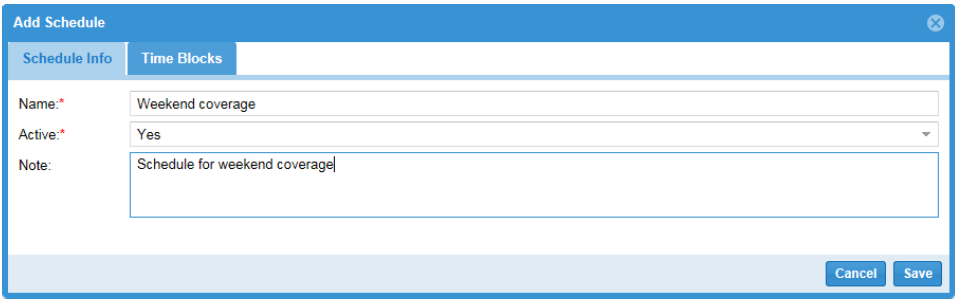
Field Definitions
• Name: the name of the Schedule.
• Active: Select "Yes" or "No" to indicate whether this Schedule currently Active.
• Note: a brief free-form description or note.
Time Blocks
Once these Schedule Info is entered, complete the Time Blocks panel. It presents the list of the individual elements that collectively define this Schedule. If ANY of them are currently True, a Conditional Route Rule set to match this Schedule is declared True.
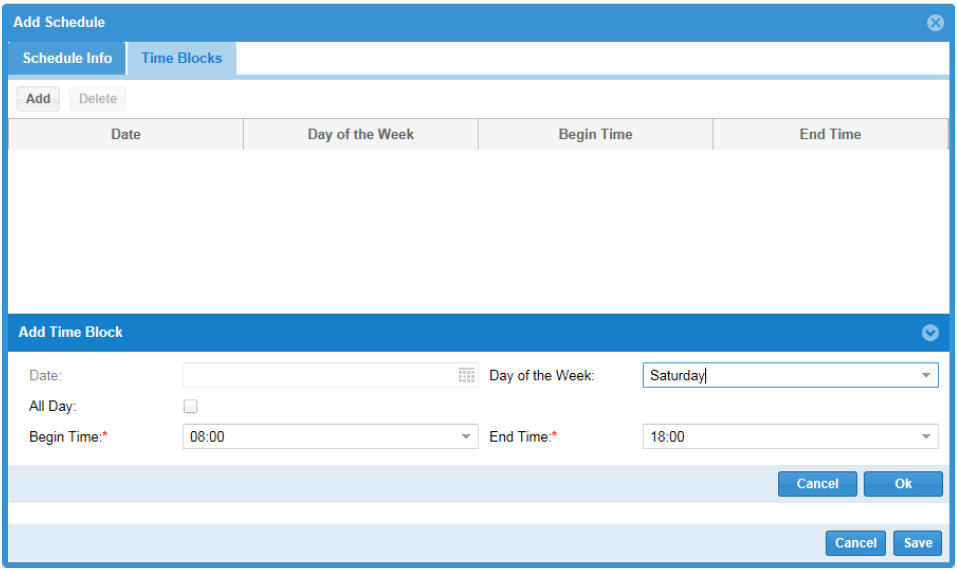
Field Definitions
• Date: a particular date included in the schedule. If this row has a Date, it does not have a Day of the Week.
• Day of the Week: a day of the week included in the schedule. If this row has a Day of the Week, it does not have a Date.
• Begin Time and End Time: This row does not match unless the current time is also between the Begin Time and the End Time.
Actions
• Add: click to add this row.
• Delete: click to delete this row.
Delete Schedules
To delete a schedule, follow these steps:
1. From the Schedules page, click Delete. ACD displays the Delete dialog.
2. Click Confirm Delete.