Your Online Status (Presence) (PC)
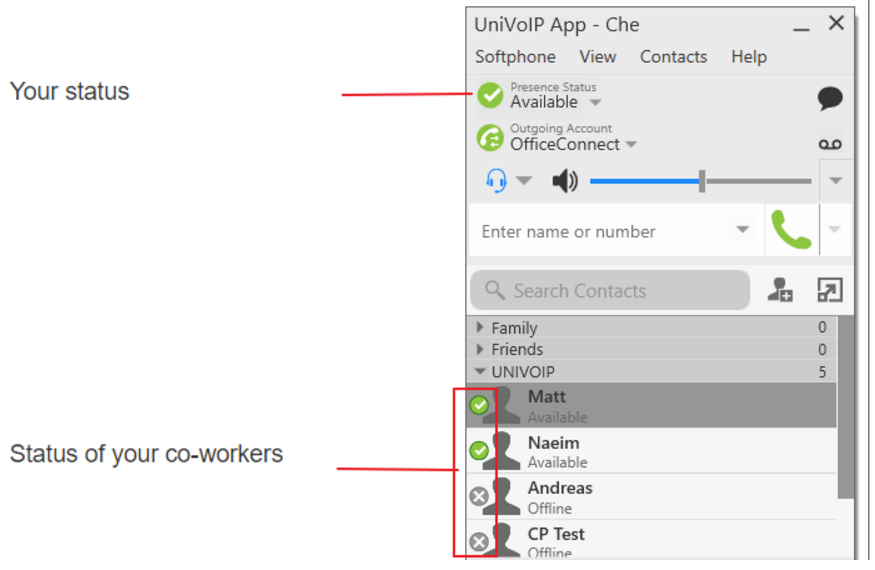
Changing your Status
Click the down arrow beside the online status indicator on UniVoIP App, and select the desired online status.
Note: Desktop phones do not change the Presence Status on the UniVoIP APP. The Presence Status is only available to APP users.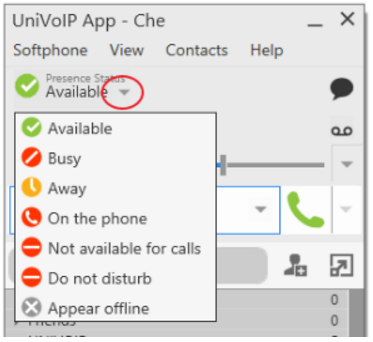
Setting up Status Indicators
You can create a custom status indicator: click the down arrow beside the status indicator, and double-click on one of the existing indicators; type your custom status.
Status Indicators
Indicator | Meaning for your Status | Meaning for Others |
| Either: | You can contact this person. |
| You have set your status to this value. UniVoIP App will never automatically switch you out of this status; you must switch yourself. | You can contact this person. |
| You have set your status to this value. UniVoIP App will never automatically switch you out of this status; you must switch yourself. | You can contact this person. |
| Either: | You can contact this person. |
| You have set your status to this value. UniVoIP App will never automatically switch you out of this status; you must switch yourself. | You cannot contact this person. |
| You have set your status to this value. UniVoIP App will never automatically switch you out of this status; you must switch yourself. | You cannot contact this person. |
| You have not moved or clicked the mouse or pressed a keyboard key for the Idle period. To set the Idle period see Softphone > Preferences > Application. | You can contact this person. |
| You have set your status to this value. The other person sees you as offline, even though you are actually online. The other person cannot tell the difference between this status and you really being offline. | The contact is either not logged on or does not want to share online status. |
No icon | Not applicable | You are not watching the other person's status. |