You can enable shortcut keys to several functions.

Customizing the Shortcut Key Combinations
1. Make sure Enable shortcut keys is checked and the action you want to change is enabled.
2. Select an Action and click Edit. The Edit Shortcut Key dialog appears.
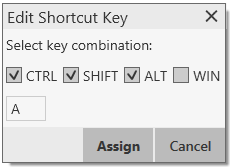
3.Make sure there is a checkmark in the keys you want to use. You must turn on at least two keys.
4.Type the desired letter or number in the field. For example, the following creates the shortcut combination Shift-Alt-U.
The following rules apply:
- You cannot override standard Microsoft Windows combinations such as Ctrl-Alt- Delete.
- The shortcut applies when UniVoIP App is running. For example, if UniVoIP App is running but another application has focus, pressing Ctrl-Alt-Shift-A will answer an incoming call.
- If another application has the same shortcut combination, then which application was started later has control over that combination.
- If the shortcut is not valid at a particular moment, then it has no effect. For example, pressing Ctrl-Alt- Shift-A has no effect if there is no incoming call.