Starting a Conference Call
You can start a conference call by:
- Making a conference call from the dashboard,
- Adding participants to an existing established call, or
- Having two established calls and merging them to a conference call.
From the Dashboard
Enter the number for the first party, then click the down arrow and choose Start Conference Call.
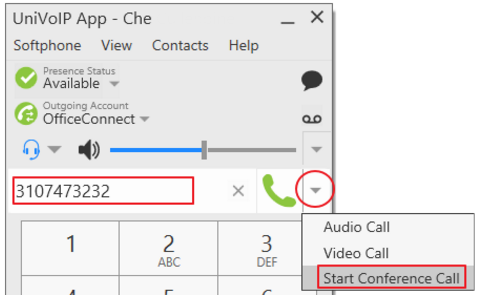
Enter the number for the second party, then click Add.
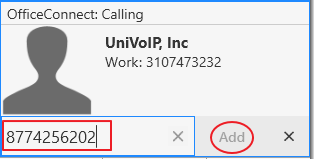
You can add another participant by repeating the step above.
From an Existing Call
Click on the More icon (three dots), then select Invite to Conference Call.
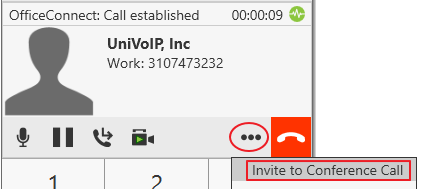
Next, enter the number for the second party and click Add.

From Two Established Calls
You can merge two established calls. Click on the More icon (three dots), then select Merge Calls.
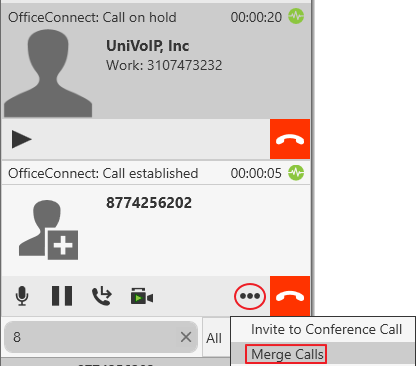
Adding More Participants
You can add more participants to an existing conference in any of these ways:
- Right-click on a contact or history item and choose Add to Conference Call.
- In the conference call panel, click Invite to Conference Call, enter a name and click Add.
- Add in a separate call that is not part of the conference call: In the call panel for the individual call, click the down arrow and choose Merge Calls. This call is added to the conference call.
Recording a Conference Call
Click the More (three dots) button to reveal the Start Call Recording menu.
Sending an Instant Message
Click the down arrow beside a participant name and choose Send Instant Message.
Removing a Participant
To remove one call from the conference, click the down arrow beside a participant name and choose Separate. The call becomes a separate call.
Ending the Conference
To hang up on everyone, choose End conference from the conference menu.
Suspending the Conference
To suspend the conference, choose Hold from the conference menu. All participants are put on hold.
If you need to speak to one participant separately, put the conference on hold, separate the one participant from the conference, take that person off hold. When done, merge the participant back into the call.