You can record the audio portion of a one-to-one call or a conference call. The recording will be saved as a WAV file on your computer.
Click the More Icon (three dots), then click Start Call Recording. The recording will end when the call ends. To stop recording but continue with the call, click the square button beside the indicator, or click More and Stop Recording Call.
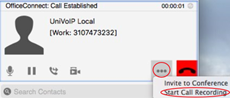
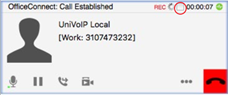
Pop up after recording ends.
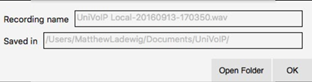
Files Created when Recording Conference Calls
Multiple files might be created depending on how and when you start recording.
If you start recording a conference call from the beginning, the recording will continue until the conference call ends. One file will be created.
If you separate a participant from a recorded conference call and eventually have a one-to-one call, the recording will continue until the one-to-one call ends. Two files will be created: one for the conference call, and the other for the one-to-one call.
If you are already recording individual calls, the following will apply:
- After merging individual calls to form a conference, all the individual recordings will be stopped and a new recording will be created for the newly formed conference.
- After merging individual calls to an existing conference call, all the individual recordings will be stopped.
If the conference call is being recorded before merge, the recording of the existing conference call will continue.
For example, if you record two individual calls and merge them, three files will be created: one for the conference call, two for individual calls before the merge.