When you're already on one UniVoIP App call, you can make a second UniVoIP App call using the Dial Pad, from your Contact list, or from the History tab.
From the Dial Pad (Make a Second Call)
- Tap the Add Call Key.

2. Dial the number of the second person and tap the blue Call Key.
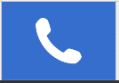
When the call connects, the first call is put on hold. You are now speaking to the second person.
To switch to the other person, tap the Swap Calls Key.
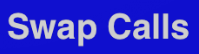
From The Contact List (Make a Second Call)
- Tap the Add Call Key.
2. Tap the Contacts Key.

3. Find the person and tap. (If the list is long, search for the name.)
4. Tap the desired number for the contact.
5. Tap the number in the confirmation pop up.
When the call connects, the first call is put on hold. You are now speaking to the second person.
To switch to the other person, tap the Swap Calls Key.
From History (Make a Second Call)
- Tap the Add Call Key.
2. Tap the Call History Key.

3. Find and tap the entry and then tap the number in the confirmation pop up.
When the call connects, the first call is put on hold. You are now speaking to the second person.
To switch to the other person, tap the Swap Calls Key.
Options for when you have two separate calls:
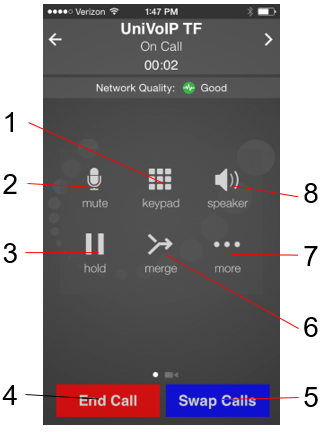
1. Tap to show a keypad in order to enter numbers, for example, when choosing menu items such as "enter 1 for customer support".
2. Mute or un-mute the active call.
3. Hold or release hold on the active call.
4. End the active call. The second call will not be hung up on.
5. Swap Calls. Places the active call on hold, makes the call that was on hold the active call.
6. Merge both calls to create a 3-Way Call.
7. More Icon: Add video to the active audio call / Start recording the active call's audio / Transfer the active call
8. Enable or disable speakerphone for the active call. Or choose other audio output options if connected. To use a Bluetooth device, Use Bluetooth under Preferences must be turned on.