How Group Chat Works
In a group chat, multiple participants can share messages. When a host starts a group chat, the selected coworkers join the chat automatically. If a coworker is offline, the coworker won't be added into the group chat. Once a group chat becomes available, the chat remains active until everyone leaves the chat. The participants, including the host, can leave the chat and come back later, if the chat is still active. Tap a conversation to send messages and see chat history. The green chat icon indicates the group chat session is active. If a session appears with no participants and a green icon, that means you are the last person in the chat. Your messages appear on the right.
Start a Group Chat
You can invite up to 1O coworkers, so a group chat has 11 people maximum in one chat, including you. Once a Group Chat has started, you cannot remove any of the participants.
- Tap on the Instant Messaging Icon in the lower panel

2. Tap on the Create New Message Icon near the upper right
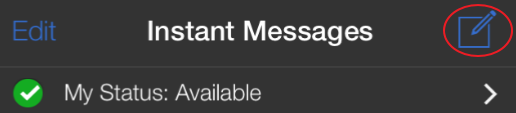
3. Tap the first contact for the Group Chat
4. Then add each additional contact by clicking on the Add to Chat Icon and then the next contact needed.
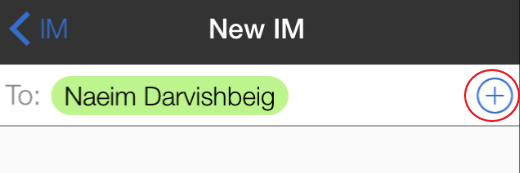
Join a Group Chat
You might get invited to a group chat. On UniVoIP App, the invitation message will come in as a regular message. As soon as you receive the message, you're automatically added into the group chat.
Leave a Group Chat
Unregistering your XMPP account lets you leave all the active group chats.
Deleting a group chat on the Messages tab also lets you leave the chat, but you won't be able to come back to the chat or view the chat history.