Transfer the call directly to another person without first talking to them:
- Tap the More Icon, then tap Transfer.
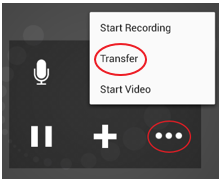
2. Enter the transferee number on the transfer call screen.
3. Tap the Transfer Key.

The Transferring message appears; then Transfer Complete appears.
From the Dial Pad (Unattended Transfer)
- Put the call on hold.
- Tap the More Icon.
- Dial the number of the person to transfer to.
- Tap the Transfer Key.
A call is made to the transferee, and it ends on your side. Or if the transferee declines the incoming call, the first call is returned to you.
From the Contact List (Unattended Transfer)
- Tap the Add Key.
- Tap the Contacts Key.
- Find the person and tap. (If the list is long, search for the name).
If you need to go back to the first call, tap the Phone tab.
4. Tap the desired number for the contact.
5. Tap the Transfer Key. UniVoIP App tries to transfer the call to the person.
A call is made to the transferee, and it ends on your side. Or if the transferee declines the incoming call, the first call is returned to you.
From the History Tab (Unattended Transfer)
- Tap the Add Key.
- Tap the History Key.
If you need to go back to the first call, tap the Phone tab.
3. Find the person and tap the entry.
4. Tap the Transfer Key.
A call is made to the transferee, and it ends on your side. Or if the transferee declines the incoming call, the first call is returned to you.