Presence and Instant Messaging (Android Phone)
With Presence and Messaging, you can share your online status (presence) and exchange instant messages with your coworkers.
Emoticons
Don't be surprised if some of your entries in your instant messaging convert over to an emoticon. For example, will become:
![]()
Send an Instant Message (IM)
By Selecting a Previous IM Thread
- Tap the Messages Tab.
- Tap a conversation.
- Type a message.
- Tap Send.
By Selecting a Contact First
- Tap the Contacts Tab.
- long-tap on a coworker then you will see "Send IM".
- Tap "Send IM".
- Type a message.
- Tap Send.
Receiving an IM
An alert comes up when you receive an IM.
- Tap the notification icon at the top of your screen
or…
- Swipe up to open the notification center, and tap the desired option.
or…
- Tap the Message Tab.
Using Canned Messages
After selecting a contact to IM with:
- Click the More Icon
- Tap More Options
- Tap Canned Messages
- Tap the message you want
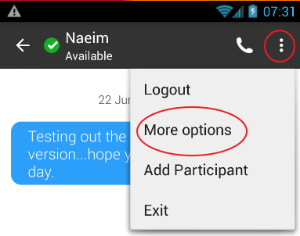
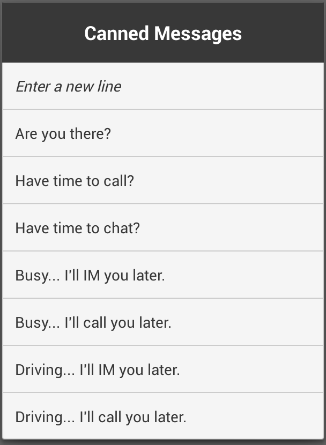
Set Your Own Status (Presence)
When you start UniVoIP App, your online status becomes "Available." When you make or receive a phone call, UniVoIP App automatically updates your status to "On the phone" if your online status is "Available" and no custom status note is specified. You can change your status from "Available" to other statuses such as "Busy" or "Away". Once you change your status from "Available" or specify a custom status note, your status will remain as specified until you switch yourself.
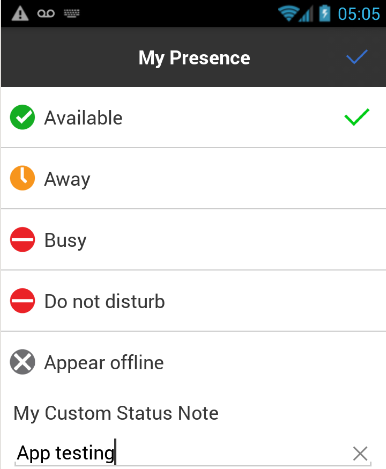
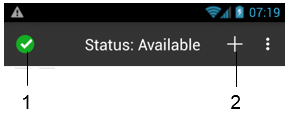
1. Click to change your status
2. Click to choose a contact to IM
Status Icons Explained (Presence)
|
|
|
|
|
|
|
|
| On the Phone: When you make or receive phone calls, UniVoIP App automatically updates your status to "On The Phone" if your status is "Available" and no custom note is specified. When your call finishes, your status goes back to "Available". While you're on the phone, you can still send and receive IMs. |
| Do Not Disturb: No one can call you; the call fails and your call history shows a missed call. Your coworkers can send you IM; an alert comes up on the IM tab without any sound. |
| Appear Offline: You can see your coworkers' presence, but your coworkers see you as offline. You'll receive phone calls and IMs if your coworkers do contact you; they are unlikely to do so because your coworkers can't tell the difference between "Appear Offline" and you really being offline. |