Here are three methods to end up with a video call:
- Tap the More Icon "…", then tap "Start Sending Video".
- Short tap on a contact, then tap the phone number with the video camera icon next to it.
- Long tap on a contact, then tap the number with the word "Video" next to it.
The UniVoIP App will start sending your video as soon as the other party accepts your video call.
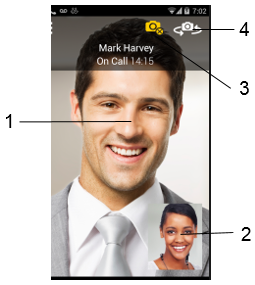
1. The video of your coworker
2. Your video (sending)
3. Stop sending your video
4. Switch cameras
Receive a Video Call
When the other party makes a video call, you will see their video on UniVoIP App after you answer the call.
You can start sending your video if desired by tapping the Video icon on the top bar.
If you don't want to receive the other party's video during a call, tap the Android menu button and tap Remove Video. The call will be switched to an audio call.