Agent State Changes
Clicking on the Agent State Changes sub-menu item brings up the Agent State Changes screen, which searches for records of agent state changes matching chosen criteria.
To populate the Agent State Changes screen, you must first enter search criteria in the Agent State Search panel. Click the arrow in the upper right corner to expand the screen and enter the appropriate search values.

Field Definitions
• Agents: Use the drop-down button to display a list of agents and select the ones you want to display.
• Start Date: Enter the start date for the range of dates to include in the display.
• End Date: Enter the end date for the range of dates to include in the display.
Use the Clear button to remove all search values and start over. Use the Search button to display all state changes matching the search criteria.
The search results are displayed below the Agent State Changes panel.
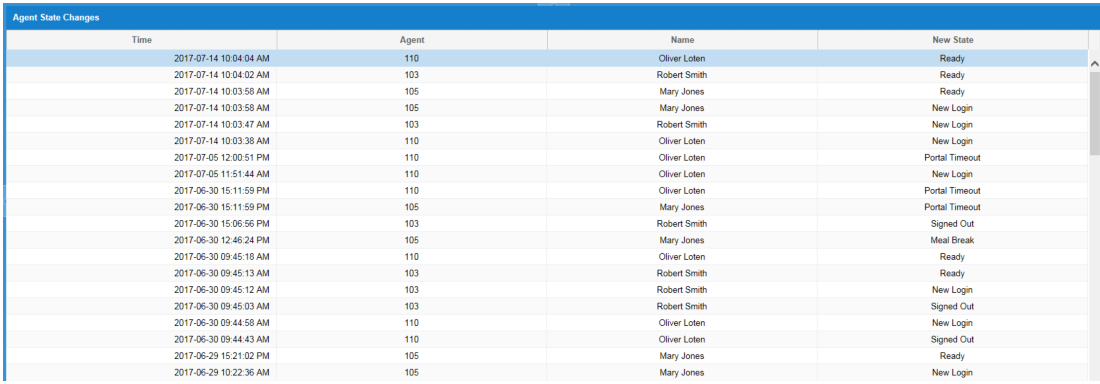
Field Definitions
• Time: The date and time the state change occurred.
• Agent: The extension assigned to the agent.
• Name: The first and last name of the agent.
• New State: The state to which the agent status was changed.