To add a permission profile, follow these steps:
- Expand Company Settings in the left menu
- Click on Call Permission Profile
- Click on ADD to create a new profile
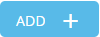
- Name the Profile (E.g. Break Room Phones, Lobby Phones, etc.)
- To allow a call type, check the appropriate Call Type boxes:
- To allow a call type to occur at any time on any day of the week, check all of the boxes beside the call type.
- To allow a call type to occur only during certain business hours, check the boxes beside the call type that corresponds to the business hours during which the call type is allowed.
- To allow an Other, check the appropriate Other boxes.
- Repeat steps 4 and 5 for each call type.
- In the Membership section, add members to this profile. Elect the users that will be assigned to this profile by moving them over from the Available to Selected column using the
 symbol. Or you can assign all users at once by using the
symbol. Or you can assign all users at once by using the  symbol.
symbol. - Click Save.
Note!
- Emergency and internal call types are enabled by default and cannot be disabled for all business hours in all profiles.
- Phones without a logged-in user are assigned to the default "Unassigned" permission profile.