Default Ring Tones
You can set the system wide Default Ring Tone for each of the following four possible options:
- External call direct
- Internal call via group
- Internal call direct
- External call via group
Individual Users can change their ring tones by clicking Configure Ring Tones from their "My Phones" page.
To configure Default Ring Tones, follow these steps:
- Click My Phones in the left menu.
- Scroll down and click on Configure Ring Tones.
- Set the Extension for test.
- From the Internal call direct drop-down, select the ring tone you want to use.
- From the Internal call via group drop-down, select the ring tone you want to use.
- From the External call direct drop-down, select the ring tone you want to use.
- From the Internal call via group drop-down, select the ring tone you want to use.
- Click Save.
You can click Test to listen to the sound of the ring tone you have chosen.

Configure Account Code Entry
Users can enter account codes against incoming and outgoing calls to associate those calls with a particular client or account. Once entered, account codes are logged in the call records kept by UniVoIP and can be provided to you on request. You can enable and disable the Account Code feature for your business and specify the minimum and maximum valid account code length.
Please note:
To use the Account Code feature, a user must have a memory key programmed with the Account Code feature or be using a phone key profile that has been programmed with the Account Code feature. See Add a Phone Key Profile and "Program Memory Keys" in the Phone User Guide.
To enable account code entry for your business, follow these steps:
- Expand Company Settings and click Business Details in the left menu.
- Scroll down to the Account Codes section.
- Under Account Codes toggle on the Enable option.
- Enter the minimum number of digits that an account code can contain in the Min Account Code Length field.
- Enter the maximum number of digits that an account code can contain in the Max Account Code Length field.
- Click Save.
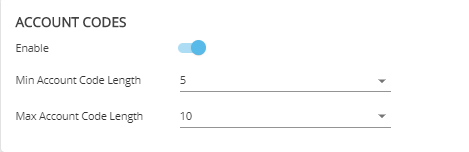
Minimum and maximum account code length cannot be less than 1 or greater than 20.
Site Details
You can view a list of your company's sites. It is useful to know which site is the default site. This is because any telephone calls originated by a subscriber who is not logged in will be made as if the call had been dialed from the default site.
For example, if a user forwards his or her extension to an external number, then logs out of the phone, the forwarding is still in effect. Any calls to that extension will cause an outgoing call to be made as if it was dialed from the default site. Since your company can have multiple sites that could even be in different cities, then the call might be considered long distance and may or may not require a "1" to be prefixed.
Site details also lists the name of the default Business Hours Profile.
To determine your company's default site, follow these steps:
- Expand Company Settings and click Business Details in the left menu.
- Scroll down to the Site Details section.
- The Site Name with an asterisk [*] beside it is your company's default site.